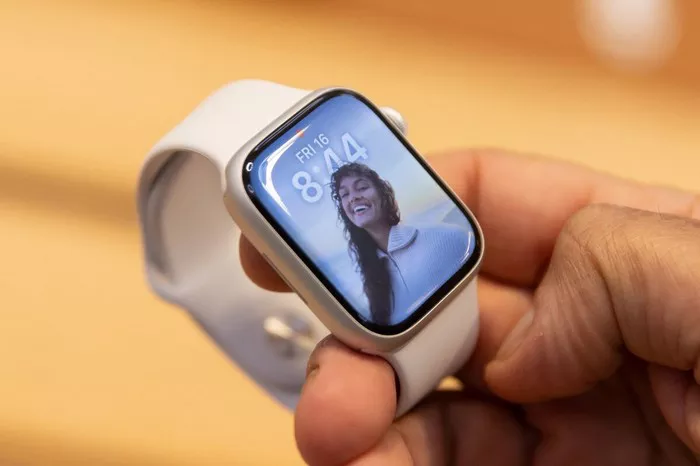I. Introduction to Connecting Your Apple Watch to EE 4G
The Apple Watch, a powerful companion to your iPhone, comes with various connectivity options, including the ability to connect to mobile networks for seamless communication and data access. If you’re an EE (Everything Everywhere) customer and want to enjoy the convenience of using your Apple Watch on the EE 4G network, this guide will walk you through the steps to set up and establish a connection. From checking compatibility to activating cellular services, let’s explore the process in detail.
1. Checking Compatibility and Plan Eligibility
Before diving into the setup process, it’s crucial to ensure that your Apple Watch model is compatible with cellular connectivity. Series 3 and later models offer cellular capabilities, allowing them to connect to mobile networks independently. Additionally, check with EE to confirm that your mobile plan supports adding an Apple Watch to the network. Some older plans may require an upgrade to support this feature.
2. Verifying EE Network Coverage
EE provides extensive 4G coverage across the United Kingdom, but it’s advisable to check the network coverage in your specific location. You can visit the EE website or use their mobile app to access the coverage checker. Ensure that your area has robust 4G coverage to guarantee a reliable connection for your Apple Watch.
3. Activating Cellular Services on Your iPhone
To enable cellular services on your Apple Watch, you first need to activate it on your paired iPhone. Open the Watch app on your iPhone, navigate to the ‘My Watch’ tab, and select ‘Cellular.’ Follow the on-screen instructions to set up your cellular plan. If prompted, enter your EE account details to link your Apple Watch to your EE mobile account.
4. Syncing Your Apple Watch and iPhone
After activating cellular services, ensure that your Apple Watch is properly synced with your iPhone. This synchronization is crucial for seamless communication between the devices. Keep your iPhone and Apple Watch close to each other during this process, and make sure that Bluetooth is enabled on both devices.
5. Setting Up Cellular on Your Apple Watch
On your Apple Watch, open the ‘Settings’ app from the home screen. Scroll down and select ‘Cellular.’ Tap ‘Set Up Cellular’ and follow the on-screen instructions. You may need to enter your Apple ID password and agree to the terms and conditions. Once the setup is complete, your Apple Watch will display a cellular signal icon, indicating a successful connection to the EE 4G network.
6. Testing Your Apple Watch on EE 4G
To ensure that your Apple Watch is functioning correctly on the EE 4G network, make a test call or send a message directly from your Apple Watch without your iPhone nearby. Test other cellular-enabled features, such as accessing Siri, receiving notifications, or streaming music, to verify the seamless integration of your Apple Watch with EE’s 4G services.
II. FAQs: Navigating Cellular Connectivity with Apple Watch on EE 4G
1. Can I connect any Apple Watch model to EE 4G?
No, only Apple Watch models starting from Series 3 and later offer cellular capabilities. Ensure that your Apple Watch model supports cellular connectivity before attempting to connect to EE 4G.
2. Is there an additional cost for adding my Apple Watch to EE 4G?
Yes, adding your Apple Watch to the EE 4G network typically incurs an additional cost, as it involves activating a separate cellular plan for your watch. Check with EE for the specific pricing details.
3. How do I check if my EE plan supports adding an Apple Watch?
Contact EE customer support or log in to your EE account online to check plan eligibility. Some older plans may require an upgrade to support Apple Watch cellular connectivity.
4. Can I connect my Apple Watch to EE 4G if I purchased it from a different carrier?
Yes, you can connect your Apple Watch to EE 4G even if you purchased it from a different carrier. The key is to ensure that your Apple Watch is unlocked, allowing it to be used with any carrier.
5. What should I do if my Apple Watch is not connecting to EE 4G?
If you encounter connectivity issues, first ensure that your Apple Watch and iPhone are updated to the latest software versions. Check the EE network coverage in your area, and if the problem persists, contact EE customer support for assistance.
6. Can I share my iPhone’s data plan with my Apple Watch on EE?
Yes, EE offers Number Share, allowing you to share your iPhone’s data plan with your Apple Watch. This feature ensures that both devices use the same phone number and data allowance.
7. Does connecting my Apple Watch to EE 4G impact battery life?
Using cellular services on your Apple Watch may have a slight impact on battery life. Ensure that your Apple Watch is adequately charged, and consider adjusting settings such as background app refresh to optimize battery usage.
8. Can I use my Apple Watch on EE 4G internationally?
EE’s Apple Watch cellular service is primarily designed for use within the United Kingdom. While some limited international roaming may be available, it’s advisable to check with EE for specific details on international usage.
Connecting your Apple Watch to EE 4G expands its capabilities and ensures that you stay connected even when your iPhone is out of reach. By following these steps and keeping an eye on plan details, you can enjoy the convenience of a truly standalone smartwatch experience.