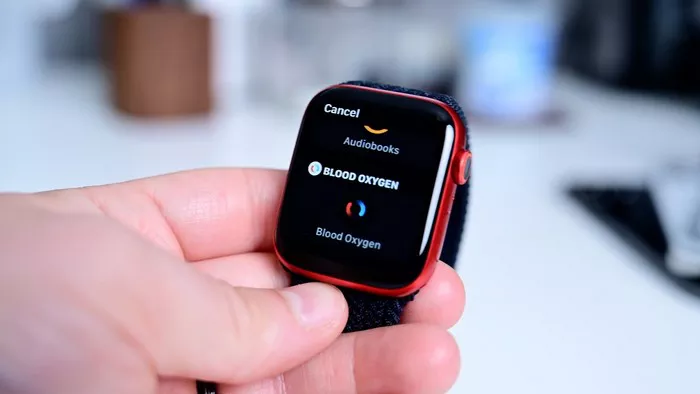The Apple Watch has become a versatile companion for many, offering a range of health and fitness features. One notable addition in recent updates is the automatic sleep tracking feature. With this functionality, your Apple Watch can provide insights into your sleep patterns and quality, helping you prioritize a good night’s rest. In this guide, we’ll explore how to set up and use automatic sleep tracking on your Apple Watch.
I. Enabling Sleep Tracking on Your Apple Watch
1. Update to the Latest watchOS: Before diving into sleep tracking, ensure that your Apple Watch is running the latest version of watchOS. Apple frequently introduces new features and enhancements through software updates, and sleep tracking may have been included in recent releases.
2. Adjust Sleep Preferences on iPhone: To activate automatic sleep tracking, open the Health app on your iPhone. Navigate to the “Browse” tab, select “Sleep,” and then tap “Get Started.” Follow the on-screen instructions to set your sleep goals and preferences.
3. Wear Your Apple Watch to Bed: Automatic sleep tracking relies on your Apple Watch being worn while you sleep. Make it a habit to wear your watch to bed, ensuring a snug but comfortable fit. The watch’s sensors will monitor your movements and heart rate during the night.
II. Reviewing Sleep Data in the Health App
4. Access Sleep Data: In the morning, open the Health app on your iPhone. Navigate to the “Browse” tab, select “Sleep,” and you’ll find a detailed breakdown of your sleep data. This includes the duration of your sleep, the time you spent in different sleep stages, and your overall sleep trends.
5. View Sleep Trends Over Time: The Health app allows you to view your sleep trends over days, weeks, and months. This longitudinal view can offer insights into your sleep consistency and any patterns that may emerge, helping you make adjustments for better sleep quality.
III. Optimizing Sleep Tracking for Accuracy
6. Charge Your Apple Watch: For accurate sleep tracking, ensure your Apple Watch is sufficiently charged before going to bed. A low battery level may result in incomplete sleep data or interruptions in tracking.
7. Calibrate Sleep Settings: Explore the sleep settings in the Health app to customize your preferences. You can adjust your bedtime, set up sleep schedules, and enable features like Wind Down, which helps you relax before bedtime.
IV. FAQs on Apple Watch Sleep Tracking
Q1: Can I use third-party sleep tracking apps with my Apple Watch?
Yes, many third-party sleep tracking apps are available on the App Store that can work in conjunction with your Apple Watch. These apps may offer additional features and customization options.
Q2: Does sleep tracking drain the Apple Watch battery quickly?
While sleep tracking does consume some battery, Apple has optimized the feature to minimize its impact. Charging your Apple Watch before bedtime should ensure it has sufficient power for tracking your sleep throughout the night.
Q3: How accurate is Apple Watch sleep tracking compared to dedicated sleep trackers?
Apple Watch sleep tracking is generally accurate for most users. However, dedicated sleep trackers may offer more specialized sensors and features. The accuracy of any sleep tracker can be influenced by factors such as how tightly the device is worn and individual sleep patterns.
Q4: Can I still use Theater Mode and Do Not Disturb with sleep tracking enabled?
Yes, you can enable Theater Mode and Do Not Disturb on your Apple Watch even when sleep tracking is active. These features help minimize disturbances and ensure a more restful sleep experience.
Q5: Does sleep tracking on the Apple Watch provide insights into sleep quality?
Yes, the sleep tracking feature on the Apple Watch provides insights into your sleep quality by categorizing your sleep into different stages, including deep, light, and REM sleep. This information can help you understand your sleep patterns and make adjustments for better rest.
Q6: Can I disable automatic sleep tracking on my Apple Watch?
If you prefer not to use automatic sleep tracking, you can disable the feature in the Sleep section of the Health app. Simply go to the “Sleep” tab, tap “Full Schedule & Options,” and toggle off “Sleep Tracking.”
In conclusion, integrating automatic sleep tracking into your Apple Watch routine can offer valuable insights into your sleep habits and contribute to better overall well-being. By understanding your sleep patterns, you can make informed decisions to optimize your bedtime routine and create habits conducive to a restful night’s sleep.