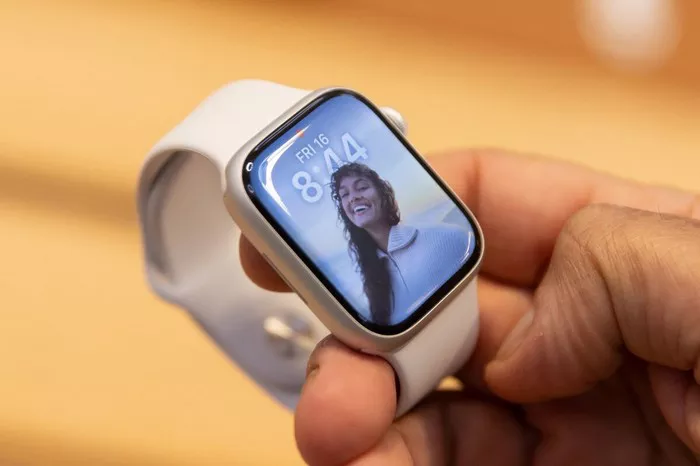The Apple Watch is not just a stylish smartwatch; it’s also equipped with features designed to enhance user safety. Fall detection is one such feature that can be a literal lifesaver. In this guide, we’ll explore how to use fall detection on your Apple Watch, ensuring you’re aware of this valuable safety tool.
I. Enabling Fall Detection
1. Check Compatibility
Before enabling fall detection, ensure that your Apple Watch model supports this feature. Fall detection is available on Apple Watch Series 4 and later models. If you have a compatible model, you can proceed with enabling fall detection.
2. Open the Apple Watch App
On your paired iPhone, open the Apple Watch app. This app is where you can customize and manage various settings for your Apple Watch.
3. Go to Emergency SOS
Within the Apple Watch app, navigate to the “My Watch” tab and select “Emergency SOS.” Here, you’ll find the option to enable fall detection.
4. Toggle Fall Detection On
Locate the “Fall Detection” toggle and ensure it is turned on. Once enabled, your Apple Watch will automatically detect falls and initiate the necessary emergency response protocols.
II. Understanding Fall Detection
1. How Fall Detection Works
Fall detection on the Apple Watch utilizes the device’s accelerometer and gyroscope to analyze wrist trajectory and impact acceleration. If a fall is detected, the watch sends a notification prompting the wearer to confirm whether they are okay. If there’s no response within a specified time, the watch initiates an emergency call and notifies the designated emergency contacts.
2. Customizing Emergency Contacts
To enhance the effectiveness of fall detection, set up your emergency contacts in the Health app on your iPhone. These contacts will be notified in case of a fall, and they will receive relevant information to assist you.
III. Testing Fall Detection
1. Perform Controlled Tests
If you want to verify that fall detection is working correctly, you can perform controlled tests. Wear your Apple Watch securely, and simulate a fall by quickly lowering your wrist to mimic a sudden drop. The watch should detect the fall and prompt you with the option to contact emergency services.
2. Canceling False Alarms
In the event of a false alarm, where the watch mistakenly detects a fall, you can cancel the emergency call. When prompted, select “I’m Okay,” and the watch will confirm your well-being, preventing the unnecessary initiation of emergency protocols.
IV. Additional Tips
1. Ensure Proper Wrist Placement
For accurate fall detection, wear your Apple Watch on your wrist with a snug fit. Proper placement ensures that the device’s sensors can effectively analyze motion and impact.
2. Stay Updated on Software
Regularly update your Apple Watch software to ensure that you have the latest improvements and enhancements, including any updates related to fall detection.
V. FAQs About Fall Detection on Apple Watch
1. Can fall detection be turned off on the Apple Watch?
Yes, fall detection can be turned off in the Emergency SOS settings on the Apple Watch app. However, it is generally recommended to keep this feature enabled for enhanced safety.
2. Does fall detection work during workouts or activities?
Fall detection is designed to be disabled during certain workouts or activities that may mimic the characteristics of a fall, such as high-intensity workouts. This prevents false alarms during such scenarios.
3. What happens if I don’t respond to a fall detection alert?
If you don’t respond to a fall detection alert by confirming that you’re okay, the watch will automatically initiate an emergency call to local emergency services. It will also send a message to your designated emergency contacts, providing them with your location information.
4. Can fall detection distinguish between a fall and other sudden movements?
Fall detection is designed to differentiate between a fall and other movements, taking into account factors like the trajectory and impact acceleration. However, false alarms may occur in certain situations, such as if you drop your watch.
5. Does fall detection work if I’m unconscious after a fall?
If fall detection detects a fall and you don’t respond, it assumes that you may be unconscious. In this case, it initiates an emergency call and notifies your emergency contacts, providing them with information to assist you.
6. Can fall detection be used for older adults or individuals with medical conditions?
Fall detection is particularly useful for older adults and individuals with medical conditions that may make them more prone to falls. It adds an extra layer of safety by automatically triggering emergency protocols.
7. Does fall detection drain the Apple Watch battery quickly?
Fall detection is designed to be energy-efficient, and its impact on battery life is minimal. Apple has optimized the feature to ensure that it doesn’t significantly affect the overall performance of the Apple Watch.
8. Can I use fall detection without setting up emergency contacts?
While fall detection can function without designated emergency contacts, having contacts set up ensures that relevant individuals are promptly informed in case of a fall.
9. Is fall detection available on all Apple Watch models?
Fall detection is available on Apple Watch Series 4 and later models. If you have an earlier model, this feature may not be supported.
10. Can fall detection be triggered by intentional actions, such as placing the watch on a surface quickly?
Fall detection is designed to distinguish between intentional actions and actual falls. It considers factors like the trajectory and impact associated with a fall, reducing the likelihood of false alarms.
By familiarizing yourself with fall detection and ensuring it’s properly set up on your Apple Watch, you add an extra layer of safety to your daily life. This feature is especially valuable for individuals who may be at a higher risk of falls, providing peace of mind and a quick response mechanism in case of emergencies.