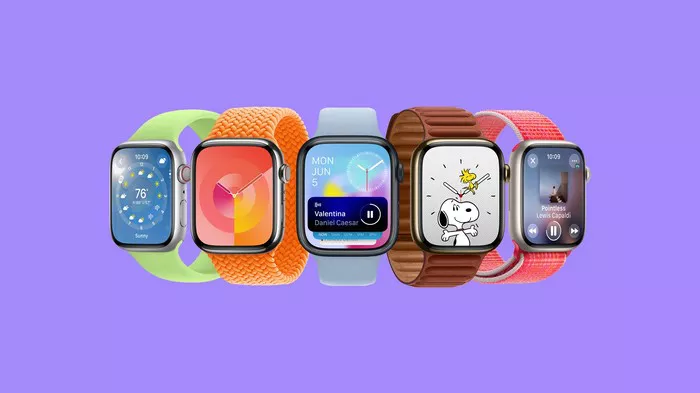The Apple Watch, a wearable technological marvel, evolves over time through periodic software updates. Among these updates, watchOS 10 stands out as a significant milestone, bringing a plethora of enhancements and exciting features to your wrist. In this comprehensive guide, we will take you through the step-by-step process of updating your Apple Watch to watchOS 10. Whether you are eager to explore developer or public beta versions or merely looking to enjoy the latest innovations, we have you covered.
1. How to Update Apple Watch to watchOS 10
Updating your Apple Watch to watchOS 10 is a relatively straightforward process. Here’s a detailed walkthrough:
Ensure iOS Compatibility: Start by ensuring that your paired iPhone is running the latest version of iOS. To do this, go to “Settings” on your iPhone, select “General,” and then tap “Software Update.”
Connect to Wi-Fi: Make sure your iPhone is connected to a Wi-Fi network and is in close proximity to your Apple Watch. A stable Wi-Fi connection is essential for a seamless update process.
Access Apple Watch App: On your iPhone, launch the “Apple Watch” app. You can find it on your home screen or by searching for it.
Navigate to Software Update: Inside the Apple Watch app, tap on “My Watch” at the bottom of the screen. Then, select “General” and tap on “Software Update.”
Download and Install: If watchOS 10 is available, you will see it listed. Tap “Download and Install.” You may need to enter your iPhone’s passcode to proceed.
Installation Process: The watchOS 10 update will start downloading to your iPhone first. Once the download is complete, the installation process will begin on your Apple Watch. During this time, make sure your Apple Watch is on its charger to ensure it doesn’t run out of battery during the update.
Follow On-Screen Prompts: Follow the on-screen prompts on your iPhone and Apple Watch to complete the update. Your Apple Watch will restart as part of the installation process.
2. watchOS 10 Developer Beta
If you are a developer or an enthusiastic early adopter, you might want to explore the watchOS 10 developer beta. Here’s how to access it:
Enroll in Apple Developer Program: To access developer beta releases, you need to enroll in the Apple Developer Program. This program is designed for developers but is open to anyone willing to pay the annual fee.
Visit Apple Developer Website: Once you have enrolled, visit the official Apple Developer website and sign in with your developer account.
Access watchOS 10 Beta: Look for the watchOS 10 beta download page on the website. Here, you will find instructions on how to download and install the developer beta on your Apple Watch.
Install Beta Profile: You will need to install a beta profile on your iPhone, which will allow you to receive beta software updates. Follow the instructions provided on the website for this step.
Check for Updates: After installing the beta profile, go to the Apple Watch app on your iPhone, select “General,” and then tap on “Software Update.” The watchOS 10 developer beta will be available for download.
Follow Update Process: Proceed with the update as you would with a regular watchOS update, following the on-screen prompts.
Keep in mind that developer beta versions may contain bugs and may not be as stable as the final release, so use them with caution.
3. New Features in watchOS 10
watchOS 10 introduces an array of new features and improvements that enhance the overall Apple Watch experience. Here are some highlights:
Redesigned Apps: Many built-in apps, such as Messages and Maps, have been redesigned for improved usability and efficiency. The new Dock feature also provides quick access to your favorite apps.
Enhanced Messaging: The Messages app gets an overhaul with expressive and animated stickers, handwriting recognition, and Digital Touch improvements. You can send fun and creative messages to your contacts right from your wrist.
Advanced Fitness Tracking: Fitness enthusiasts will appreciate the dedicated cycling metrics, including distance, speed, and heart rate. The Activity app has also been updated with a more intuitive interface.
Improved Siri: Siri on watchOS 10 is smarter and more capable. You can now use Siri to send messages, make payments, and interact with third-party apps.
Breathe App: The new Breathe app guides you through deep breathing exercises for relaxation and mindfulness. It’s a handy tool to help you manage stress and stay centered.
Customizable Watch Faces: watchOS 10 provides more customization options for watch faces and complications. You can personalize your watch to display the information that matters most to you.
These features collectively make watchOS 10 a significant upgrade, enhancing both functionality and user experience.
4. watchOS 10 Public Beta
For those who want to experience watchOS 10 before its official release, there is an option to join the watchOS 10 public beta program. However, be aware that beta versions may have some bugs and issues. Here’s how to access the public beta:
Apple Beta Software Program: Sign up for the Apple Beta Software Program using your Apple ID. This program allows non-developers to access pre-release software.
Enroll Your Apple Watch: Visit the Beta Software Program website and enroll your Apple Watch. This will provide you with access to watchOS beta releases.
Install Beta Profile: Follow the instructions provided on the website to install the beta profile on your iPhone.
Check for Updates: After installing the beta profile, go to the Apple Watch app on your iPhone, select “General,” and then tap on “Software Update.” The watchOS 10 public beta will be available for download.
Follow Update Process: Proceed with the update as you would with a regular watchOS update, following the on-screen prompts.
Keep in mind that beta software is intended for testing purposes and may not be as stable as the final release. Be prepared to encounter some issues, and consider backing up your data before installing beta updates.
5. watchOS 10 Installation Issues
While updating to watchOS 10, you might encounter common issues that can be resolved with some troubleshooting. Here are some tips to address installation problems:
Stable Wi-Fi Connection: Ensure that your iPhone and Apple Watch are connected to a stable Wi-Fi network throughout the update process. A weak or unstable Wi-Fi connection can cause problems.
Adequate Battery Life: Make sure your Apple Watch has sufficient battery life during the update. It’s recommended to have it placed on the charger to prevent any interruptions due to a drained battery.
Restart Devices: If the installation seems stuck or unresponsive, try restarting both your iPhone and Apple Watch. This can often resolve minor issues.
Delete and Reinstall Profile: If the installation repeatedly fails, consider deleting the beta profile (for developer or public beta versions) and re-enrolling. Then attempt the update again.
By following these troubleshooting steps, you can increase the likelihood of a successful installation and minimize the chances of encountering issues during the update process.
6. How to Install watchOS 10 without iPhone
In certain scenarios, you may need to install watchOS 10 directly on your Apple Watch without relying on an iPhone. Here’s how to do it:
Wi-Fi Connection: Ensure that your Apple Watch is connected to a Wi-Fi network. This is necessary for downloading the update directly to your watch.
Settings: On your Apple Watch, navigate to “Settings.”
General: Scroll down and select “General.”
Software Update: Tap on “Software Update.”
Download and Install: If watchOS 10 is available, you will see an option to “Download and Install.” Tap on this option.
Follow On-Screen Prompts: Follow the on-screen prompts to initiate the download and installation process. Make sure your Apple Watch has sufficient battery life to complete the update.
This method allows you to update your Apple Watch independently, which can be useful if your iPhone is not available or if you prefer to manage the update directly from your watch.
7. watchOS 10 Compatibility with iPhone
Before proceeding with the update, it’s crucial to verify that your iPhone is compatible with watchOS 10. Compatibility ensures that your Apple Watch can seamlessly integrate with your iPhone’s operating system. The following iPhone models are compatible with watchOS 10:
- iPhone 5 or later
- iPhone 5c or later
- iPhone SE
- iOS 10 or later
To check your iPhone’s compatibility with watchOS 10, follow these steps:
- On your iPhone, open “Settings.”
- Scroll down and select “General.”
- Tap on “Software Update.”
If your iPhone meets the compatibility criteria, you can proceed with confidence, knowing that your devices will work harmoniously together after the update.
In conclusion, updating your Apple Watch to watchOS 10 is a straightforward process that brings a wealth of new features and improvements to your wrist. Whether you are a developer eager to explore the latest innovations or a user looking to enhance your Apple Watch experience, these steps will guide you through a smooth and successful update. Keep in mind that beta versions may have some issues, so consider your preferences and needs when deciding which version to install. Enjoy the enhanced capabilities and features of watchOS 10 on your Apple Watch!