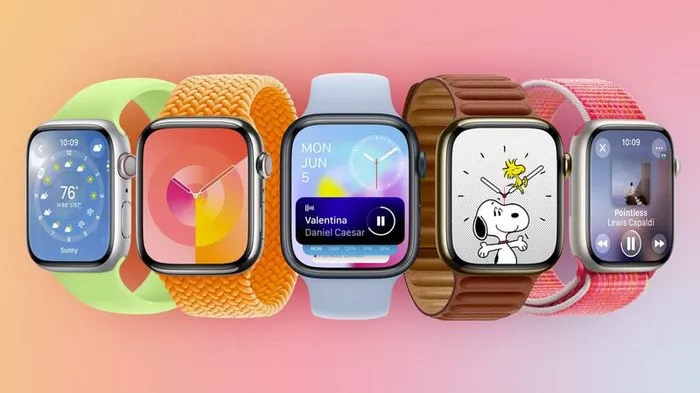The Apple Watch is more than a fashionable accessory; it’s a multifaceted device designed to seamlessly integrate with your digital life. Whether you’re a newcomer to the Apple Watch ecosystem or a seasoned user seeking to unlock its full potential, this comprehensive guide is here to help. We’ll delve into a treasure trove of essential tips and tricks that will elevate your Apple Watch experience. From mastering the basics and setting up your device to extending battery life, capturing memories, enjoying your favorite tunes, and staying connected, we’ve got you covered.
I. Mastering the Basics: Essential Tips for Apple Watch Beginners
Before you can fully appreciate the advanced features of your Apple Watch, it’s essential to become proficient in the fundamentals. Familiarize yourself with the watch’s physical components, including the Digital Crown, Side Button, and the different gesture controls. Dive into customization options, allowing you to tailor your watch face, rearrange app icons, and fine-tune notifications, ensuring they align with your preferences. Additionally, discover the convenience of the Control Center and Notification Center for swift access to critical functions and incoming alerts.
II. Seamlessly Connected: How to Set Up and Sync Your Apple Watch
A seamless setup process is pivotal for an optimal Apple Watch experience. To begin, confirm that your iPhone is running the latest iOS version, as compatibility is crucial. Next, embark on the pairing journey by following the on-screen instructions, utilizing Bluetooth connectivity. This process establishes a robust connection between your iPhone and Apple Watch, granting your watch access to a myriad of data and services, such as text messages, calls, and GPS location.
Setting up and syncing your Apple Watch with your iPhone is a crucial step to ensure a seamless and personalized experience. Here’s a step-by-step guide to help you get started:
Check Compatibility and Update iOS:
Ensure that your iPhone is running the latest iOS version to ensure compatibility with your Apple Watch.
Pairing Your Apple Watch:
Turn on your Apple Watch by pressing and holding the side button until the Apple logo appears.
Hold your Apple Watch close to your unlocked iPhone. You should see a message on your iPhone asking if you want to pair your watch. Tap “Continue” to start the pairing process.
A pattern will appear on your watch. Use your iPhone’s camera to align it with the pattern on your watch screen. This will establish a Bluetooth connection between your devices.
Follow the on-screen instructions on your iPhone to complete the setup process. This will include configuring settings like language, wrist preference, and passcode.
Choose What to Sync:
Open the Apple Watch app on your iPhone.
In the “My Watch” tab, you can choose which apps and content to sync with your Apple Watch. You can enable or disable specific apps and customize the app layout.
Customize your watch face by selecting from available options or creating a custom face with complications that display the information you find most useful.
Synchronize Health and Fitness Data:
Your Apple Watch is an essential health and fitness companion. It will sync data like heart rate, steps, and workout information with the Health app on your iPhone. Make sure to allow access to these data sources for a comprehensive fitness tracking experience.
Set Up Emergency SOS and Medical ID:
In the Apple Watch app on your iPhone, you can set up the Emergency SOS feature, which allows you to quickly call emergency services and notify your emergency contacts in case of an accident.
Configure your Medical ID with important health information in the Health app, which can be accessed from your Apple Watch in emergencies.
Review Notification Settings:
Customize your notification preferences in the Apple Watch app. You can choose which notifications to mirror from your iPhone to your watch, ensuring that you only receive alerts that are important to you.
Explore Additional Settings:
Take some time to explore the Apple Watch app on your iPhone. You can adjust settings related to sound, haptics, privacy, and more to tailor your watch to your preferences.
By following these steps, you’ll establish a strong connection between your iPhone and Apple Watch, ensuring that your watch is configured to meet your specific needs and preferences. This seamless setup process will enhance your Apple Watch experience and enable you to make the most of its features and capabilities.
Synchronization of apps and data between your iPhone and Apple Watch is equally paramount. Head to the dedicated Apple Watch app on your iPhone to manage which applications and content are mirrored on your watch. Fine-tune the app layout to ensure quick access to your most-used features and choose watch faces that present information vital to your daily routine.
III. Extending Battery Life: Power-Saving Tips for Apple Watch Users
While the Apple Watch boasts impressive battery life, there are strategies to maximize its longevity further. Initiate your power-saving quest by optimizing display settings. Reducing screen brightness and utilizing the “Theater Mode” during periods of inactivity can significantly conserve energy.
Optimize Display Settings:
Reduce Screen Brightness: Lowering the screen brightness can significantly save power. You can adjust the screen brightness in the settings on your Apple Watch.
Enable Theater Mode: Theater Mode keeps the screen dark and mutes sound notifications. You can enable it from the Control Center to conserve battery during periods of inactivity or when you’re in a theater.
Manage Notifications:
Review and Disable Unnecessary Notifications: Go through your notification settings on your iPhone and customize them to receive only the most important alerts on your watch. Disabling unnecessary notifications will help conserve battery.
Use Do Not Disturb: Activate the “Do Not Disturb” mode on your Apple Watch when you don’t want to be interrupted. This prevents notifications from lighting up the screen and vibrating, saving power.
Close Background Apps:
Terminate Background Apps: Apps running in the background can drain your battery. To close them, press the side button on your Apple Watch, then swipe left or right to find the app you want to close. Swipe it up to force close it.
Power Reserve Mode:
Activate Power Reserve: In critical situations, when your battery is very low, you can enable “Power Reserve” mode. This mode limits your watch to showing only the time, disabling most other functions to extend its utility.
Use Airplane Mode Sparingly:
Enable Airplane Mode: If you’re in a situation where you don’t need connectivity (e.g., during a flight), enabling Airplane Mode can help conserve power. However, keep in mind that this disables communication and data features.
Background App Refresh:
Limit Background App Refresh: In the Watch app on your paired iPhone, you can customize which apps can refresh data in the background. Restricting background app refresh can help save battery life.
Reduce Motion:
Disable Reduce Motion: Reducing motion effects on your watch can help conserve battery. You can disable this in the settings on your Apple Watch.
Keep Software Updated:
Update Software: Ensure your Apple Watch is running the latest software version. Software updates often include optimizations that can improve battery life.
Monitor Battery Usage:
Check Battery Usage: In the Watch app on your paired iPhone, you can check which apps are consuming the most battery. Identifying power-hungry apps can help you manage their use more efficiently.
By following these power-saving tips, you can extend the battery life of your Apple Watch and ensure it remains functional throughout your day, even in situations where recharging isn’t immediately possible.
Effective management of notifications is another key player in the quest to save power. Review and disable unnecessary notifications, or deploy the “Do Not Disturb” feature when uninterrupted focus is paramount. To further bolster your battery life, terminate any lingering background apps that may be consuming resources. In dire situations, activate “Power Reserve” mode to extend your watch’s utility during critical battery low points.
IV. Capturing Memories: Photography Tips with the Apple Watch
Your Apple Watch can moonlight as a convenient tool for snapping quick photos and recording brief videos. To capture a photo, summon the Camera app on your watch, frame your shot, and tap the shutter button. For the perfect selfie, enable the Remote feature, allowing you to preview and capture images remotely using your iPhone’s camera.
Framing Your Shot: When using the Camera app on your Apple Watch, take a moment to frame your shot carefully. Since the watch’s screen is small, ensure that your subject is well-centered and in focus before taking the photo.
Remote Feature for Selfies: To capture the perfect selfie, make use of the Remote feature. This feature allows you to preview the image on your iPhone’s camera and remotely trigger the shutter from your watch. It’s an excellent way to ensure you’re in the frame and looking your best.
Quick Shots: The Apple Watch’s camera is best suited for capturing spontaneous moments and candid shots. It’s perfect for those times when you don’t have your iPhone readily available but still want to capture a memory.
Video Recording: For video recording, simply perform a long press on the shutter button. While the Apple Watch can record videos, keep in mind that its capabilities are limited compared to your iPhone. Use it for short video clips or capturing brief moments.
Lighting and Composition: Pay attention to lighting and composition, even with spontaneous shots. Good lighting and well-composed shots can significantly improve the quality of your photos.
Editing and Sharing: After capturing a photo or video, you can use your iPhone to edit and enhance the image further. This allows you to adjust settings like exposure, contrast, and color balance to achieve the desired look. Once edited, you can easily share your creations with friends and family.
Storage Management: Be mindful of your Apple Watch’s storage capacity. While it can store some photos and videos locally, it’s a good practice to transfer them to your iPhone regularly to free up space on your watch.
Practice Makes Perfect: As with any camera, practice is key. Experiment with different subjects, angles, and lighting conditions to improve your photography skills with the Apple Watch.
When it comes to recording videos, a simple long press on the shutter button initiates the process. Keep in mind that the Apple Watch’s camera capabilities are somewhat limited compared to those of your iPhone, making it best suited for spontaneous shots and fleeting moments.
V. Pump Up the Jams: Music and Audio Tricks for Apple Watch
Listening to your favorite tunes or catching up on podcasts is a breeze with your Apple Watch. Begin by syncing your preferred playlists or albums from your iPhone to your watch, granting you the freedom to enjoy your music even when your iPhone is out of reach. To connect your watch to Bluetooth headphones or speakers, navigate to the Settings app and select “Bluetooth.”
Sync Your Music: To have your favorite music available on your Apple Watch, sync playlists, albums, or individual tracks from your iPhone. You can do this through the Apple Watch app on your iPhone by selecting “Music” and choosing what you want to sync.
Bluetooth Connectivity: Pair your Apple Watch with Bluetooth headphones or speakers for a wireless listening experience. In the Settings app on your watch, select “Bluetooth” to connect to your audio devices. This is especially useful for workouts or when you want to enjoy music without your iPhone nearby.
Remote Control: Your Apple Watch serves as a handy remote control for audio playback on your iPhone. When you’re listening to music or a podcast on your iPhone, simply swipe up on your Apple Watch to access the Control Center. There, you can tap the media playback controls to adjust volume, skip tracks, pause, or play audio.
Now Playing App: You can also use the “Now Playing” app on your Apple Watch to control audio playback on your iPhone. This app allows you to see what’s currently playing, adjust volume, and control playback even more conveniently.
Siri Voice Commands: Use Siri voice commands to control your audio playback on the Apple Watch. Simply raise your wrist and say, “Hey Siri, play [song/artist/album].” Siri can also help you adjust the volume, skip tracks, or pause playback using voice commands.
Listen Offline: If you have an Apple Watch with cellular capability, you can stream music and podcasts even when your iPhone is not nearby. This is great for staying connected while on a run or at the gym.
Audiobooks and Podcasts: Don’t forget that you can also sync audiobooks and podcasts to your Apple Watch, so you can enjoy them on the go without needing your iPhone.
Customize Watch Faces: Consider customizing your watch face to include music controls. Some watch faces allow you to add complications that provide quick access to music playback without having to navigate through menus.
Use Workout Playlists: If you use your Apple Watch for workouts, create specific playlists designed to keep you motivated during exercise. You can sync these playlists to your watch for easy access during your workouts.
Manage Storage: Keep an eye on your Apple Watch’s storage capacity, especially if you’re syncing a lot of music. You can manage and delete songs from the watch through the Apple Watch app on your iPhone to free up space.
Furthermore, your Apple Watch doubles as a remote control for audio playback on your iPhone. When you’re in the midst of a musical interlude on your phone, effortlessly summon the Control Center on your watch by swiping up, then tap the media playback controls. This grants you the power to adjust volume, skip tracks, or pause playback with ease.
VI. Staying Connected: Communication Tips for Apple Watch Users
The Apple Watch serves as a valuable communication hub, allowing you to stay connected through calls, messages, and more. When a call beckons, you can swiftly answer or decline it directly from your wrist. If circumstances dictate otherwise, utilize the pre-defined text message options or employ voice dictation to craft a personalized response.
Staying connected through your Apple Watch is made convenient with its communication features. Here are some tips for effectively using the watch for calls, messages, and notifications:
Answering Calls:
When you receive a call on your Apple Watch, you can quickly answer it by raising your wrist and tapping the green answer button.
To decline a call, tap the red decline button.
If you’re in a situation where you can’t answer the call, you can send a predefined text message or create a custom message using voice dictation.
To send a predefined text message, tap “Message” and choose one of the quick responses. You can customize these responses in the Apple Watch app on your iPhone.
Messaging:
Messaging on the Apple Watch is efficient. You can use prewritten responses, emojis, or voice-to-text capabilities to compose messages.
To send a message, open the Messages app and select a conversation. You can use the Digital Crown or swipe to scroll through the conversation and tap the text field to compose a message.
For voice-to-text, tap the microphone icon and speak your message. The watch will transcribe it into text.
You can also send unique features like your heartbeat or sketches to friends who have Apple Watches. These can add a fun and personal touch to your messages.
Customize Notifications:
To manage your notifications, open the Apple Watch app on your iPhone and go to the “My Watch” tab.
Tap “Notifications” to customize which apps can send notifications to your watch. This helps ensure you receive alerts for important messages without being overwhelmed by less critical notifications.
Use Siri for Hands-Free Communication:
Siri on your Apple Watch can be a powerful tool for hands-free communication. You can use Siri to send messages, make calls, set reminders, and more, all with voice commands.
Keep Your Watch Updated:
Regularly update your Apple Watch to the latest watchOS version to ensure that you have access to the latest features and improvements in communication and messaging.
Messaging becomes a breeze with the array of options at your disposal. Whether it’s employing prewritten responses, emojis, or utilizing the watch’s voice-to-text capabilities, you can communicate efficiently. Take advantage of unique features like sending your heartbeat or a quick sketch to friends sporting Apple Watches. To maintain control over your notifications, customize them to ensure you’re alerted to vital messages without being inundated.
Conclusion
The Apple Watch is a technological marvel that can profoundly enhance your daily life in numerous ways. By thoroughly understanding and mastering the basics, setting up your device meticulously, optimizing battery life, capturing memories on the go, savoring your favorite tunes, and staying seamlessly connected, you will unleash the full potential of your Apple Watch. Whether you’re a fitness aficionado, a tech enthusiast, or someone seeking greater convenience in their daily routine, these pro tips for beginners will empower you to harness the myriad possibilities that reside right on your wrist. Don’t hesitate to explore the boundless horizons that your Apple Watch presents, and seize the opportunity to elevate your digital lifestyle.