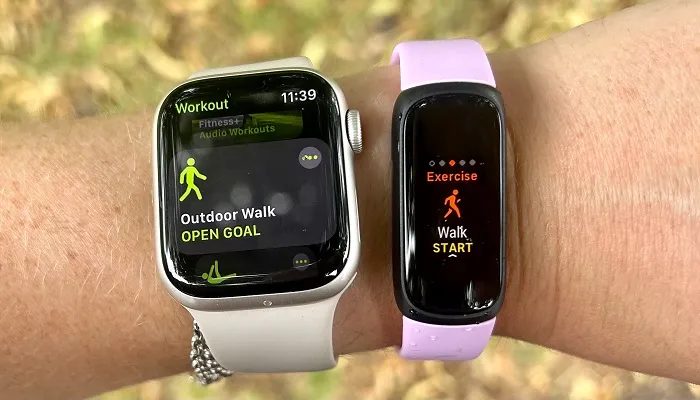Apple Watch is a powerful fitness tool that helps users track various health metrics, including their daily step count. Whether you’re walking, running, or simply moving around, the Apple Watch keeps a record of your physical activity, allowing you to monitor and improve your fitness level. For those who rely on the Apple Watch to keep track of their steps, it’s important to know where to find this information. This article will guide you through all the methods available to see your step count on the Apple Watch, including on the watch itself and through connected apps.
How Apple Watch Tracks Steps
Before delving into where to find your step count, it’s useful to understand how the Apple Watch tracks your steps. The Apple Watch uses a combination of sensors—such as the accelerometer and gyroscope—to detect movement.
Where to See Steps on Apple Watch
One of the easiest ways to see your daily step count is directly from the Apple Watch face. Apple offers several ways to display your step count on the watch, whether you want it at a glance or as part of your larger fitness tracking information.
Using the Activity App
Launch the Activity App
To view your steps directly on the Apple Watch, first open the Activity app. This app is designed to show your daily activity, including steps, calories burned, and exercise minutes.
Viewing Steps on the Activity App
Once inside the Activity app, you’ll see a circular graph that represents three important activity goals: Move, Exercise, and Stand. Your steps are shown within the Move goal, represented in the graph by a small figure icon that counts how many steps you’ve taken.
Check the “Summary” Screen
The Summary screen of the Activity app will also show your total steps for the day along with other metrics like distance traveled and calories burned. You can tap on the “Today” section for a more detailed view, which includes the step count, distance, and time spent moving.
Using the Fitness App on Apple Watch
The Fitness app is another great place to monitor your step count on Apple Watch. Although it’s often seen as a separate app, the Fitness app works closely with the Activity app to display your daily activity data in a more comprehensive way. If you have an Apple Watch Series 3 or newer, the Fitness app is available on your watch, providing a more detailed view of your health and fitness statistics.
Open the Fitness App
Launch the Fitness app directly from your Apple Watch’s home screen or app list.
View the Daily Steps
The Fitness app will show your daily metrics such as steps, calories, and exercise minutes. To view more detailed data, tap on the specific category (e.g., steps) to get a deeper look into your step count.
Check Historical Data
The Fitness app also allows you to review past activity, showing your step count over days, weeks, and months. This can be useful if you’re tracking your progress over time.
Where to See Steps in Apple Health App
While the Apple Watch provides a quick overview of your steps directly on the watch, the Apple Health app on your paired iPhone offers an even more comprehensive look at your step count. The Health app is where all your fitness data is aggregated, and it provides detailed statistics, trends, and insights.
Syncing Data from Apple Watch to Health App
Open the Health App
On your iPhone, open the Health app to see a detailed overview of all the metrics tracked by your Apple Watch, including your step count.
Find Your Steps
In the Health app, tap on the Browse tab at the bottom of the screen. From there, tap on Activity, which will show a list of all your activity-related data. You can scroll down and tap on Steps to view your daily step count.
Daily and Weekly Trends
The Health app also shows trends over time. You can see your steps for the day, week, and month in graphical format. This gives you a deeper understanding of how your daily step count is progressing and allows you to set and track fitness goals.
Viewing Steps Using Third-Party Apps
Apple’s ecosystem allows third-party apps to sync with the Health app, which can also be used to display step count data. Apps like Nike Training Club, Strava, MapMyRun, and more can integrate with Apple’s Health platform to provide additional insights into your daily steps and overall fitness activity.
Linking Third-Party Apps to Apple Health
If you’ve installed third-party fitness apps, ensure that they are synced with the Health app. This can be done through the Health app settings, where you can select which apps have access to your fitness data.
Reviewing Your Data
Once synced, open your third-party app to view your step count and other relevant data. These apps often provide more advanced features like goal tracking, historical trends, and social sharing, which can be motivating for users.
Steps in the Workout App
If you’re engaged in a specific workout session, such as walking, running, or hiking, the Apple Watch will also track your steps in real-time during that session. The Workout app is designed to provide detailed stats about the exercise you’re doing, and steps are counted as part of this.
Using the Workout App for Real-Time Tracking
Start a Workout
Open the Workout app on your Apple Watch and choose the workout type that corresponds to your activity (e.g., Outdoor Walk, Indoor Run, etc.).
Track Steps During Your Workout
As you perform your workout, the Apple Watch will count your steps and display them on the screen, alongside other important data like distance, pace, and calories burned. This gives you real-time feedback, which can help you stay on track with your fitness goals.
Post-Workout Analysis
After completing the workout, your steps will be saved within the Fitness app and the Health app, where you can analyze them along with your other workout stats.
Viewing Steps on Your Apple Watch Complications
For users who want easy access to their step count without opening an app, Apple offers customizable complications. A complication is a small widget that displays specific information directly on your watch face. By adding a step count complication, you can have your steps visible at all times, allowing you to monitor your progress throughout the day.
Customize Your Watch Face
Press and hold your current watch face to enter Customization mode. Tap Edit and then swipe to the Complications section.
Select the Step Count Complication
Scroll through the available complications and select one that displays your daily step count. You can choose from built-in options or third-party complications, depending on your preference.
View Steps Instantly
Once set up, your step count will appear directly on the watch face, making it easy to keep track of your steps at a glance.
Why Tracking Steps Is Important
Tracking your steps is more than just a way to monitor how much you’re moving—it’s a powerful tool for improving your overall health. Regular walking can help reduce the risk of chronic diseases, improve cardiovascular health, and boost mental well-being. The Apple Watch offers a seamless way to monitor and improve your activity level, whether you’re simply trying to stay active or working toward specific fitness goals.
Conclusion
Knowing where to see steps in Apple Watch is essential for anyone looking to stay active and track their fitness progress. Whether you prefer to check your steps directly on the watch face, through the Activity or Fitness apps, or on your iPhone via the Health app, there are many ways to access this important data. By using these tools, you can stay motivated, monitor your progress, and ultimately lead a healthier lifestyle.
Related Topics: