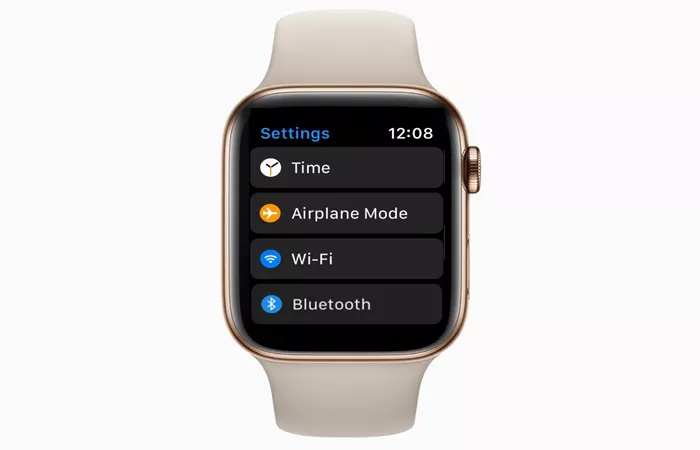Apple Watch, the iconic wearable device from Apple, has transformed the way we interact with our digital worlds. It seamlessly integrates with our iPhones, offering a range of functionalities that cater to our daily needs, from fitness tracking to communication. However, to fully harness the potential of your Apple Watch, understanding where to find and adjust its settings is crucial. This comprehensive guide will delve into the world of Apple Watch settings, helping you navigate through the various menus and options to tailor your wearable experience to your liking.
The Settings App: Your Command Center on Apple Watch
At the heart of customizing your Apple Watch experience lies the Settings app. This app serves as your command center, providing access to a multitude of options that allow you to personalize your device, tweak its performance, and ensure that it aligns perfectly with your lifestyle. Accessing the Settings app on Apple Watch is straightforward. Simply press the Digital Crown to return to the watch face, then swipe up from the bottom of the screen to reveal the Control Center. Scroll to the left until you see the Settings icon, resembling a gear, and tap on it to enter the Settings app.
Upon entering the Settings app, you’ll be greeted by a list of categories, each representing a different aspect of your Apple Watch that you can configure. These categories range from basic settings like Brightness and Sound to more advanced options like Notifications and Passcode. Each category is designed to be intuitive and easy to navigate, with simple language and clear icons guiding you through the process.
One of the first settings you might want to explore is the Brightness setting. Here, you can adjust the screen brightness to your preference, ensuring that your watch is neither too dim nor too bright in different lighting conditions. Below Brightness, you’ll find the Text Size option, which allows you to increase or decrease the size of the text displayed on your watch, making it easier to read based on your vision needs.
Personalization Settings: Making Your Apple Watch Truly Yours
Personalization is key to making your Apple Watch feel like an extension of your personality. The Settings app offers several options to help you do just that. The Watch Face setting is perhaps the most immediate way to personalize your Apple Watch. Apple Watch comes with a variety of watch faces, each offering a unique look and feel. From the classic Analog face to the sleek Modular face, you can choose one that resonates with your style and switch between them as often as you like.
To change your watch face, simply scroll through the options available in the Watch Face setting. You can further customize each watch face by tapping on the Customize button. Here, you’ll find options to tweak the colors, complications (additional information like weather or calendar events), and even the layout of the watch face. This level of customization ensures that your Apple Watch reflects your individuality and meets your functional needs.
Moving on to the Sounds & Haptics setting, you can control how your Apple Watch alerts you to notifications and other events. You can adjust the volume of the alerts, choose whether to use haptic feedback (vibrations), and even customize the alert sounds to your liking. For instance, if you prefer a softer alert sound to avoid disturbing others, you can select a more subdued tone from the available options.
Connectivity Settings: Keeping You Connected on the Go
Connectivity is one of the core strengths of Apple Watch. It allows you to stay in touch with the world even when your iPhone isn’t nearby. The Settings app offers a range of connectivity options to help you manage how your Apple Watch interacts with other devices and networks.
The Bluetooth setting is crucial for pairing your Apple Watch with your iPhone and other Bluetooth-enabled devices like headphones or speakers. If you encounter any connectivity issues, you can troubleshoot them by turning Bluetooth off and on again from this setting. Similarly, the Wi-Fi setting allows you to connect your Apple Watch to Wi-Fi networks, enabling faster downloads and updates when your iPhone isn’t in range.
The Airplane Mode setting is useful when you need to quickly disable all wireless connections. This can be particularly handy if you’re in an area with limited connectivity or if you want to conserve battery life. When Airplane Mode is on, your Apple Watch won’t connect to cellular networks, Wi-Fi, or Bluetooth, and you won’t be able to send or receive calls, messages, or notifications.
Security Settings: Keeping Your Data Safe
Security is paramount when it comes to wearable technology. Apple Watch offers several security features to protect your data and ensure that only you can access it. The Passcode setting is the first line of defense. Here, you can set a passcode for your Apple Watch, requiring you to enter it whenever you put it on or wake it up. This ensures that if your watch is lost or stolen, your personal information remains secure.
You can choose a simple numeric passcode or opt for a more complex alphanumeric one for added security. Additionally, you can enable the Wrist Detection feature, which uses the sensors on your watch to detect if it’s being worn. When Wrist Detection is on, your Apple Watch automatically locks when it’s removed from your wrist, adding an extra layer of security.
For even more robust security, you can enable the Erase Data setting. This feature ensures that if your Apple Watch is ever lost or stolen, and its passcode is entered incorrectly ten times, all data on the watch will be erased. This prevents unauthorized access to your personal information and gives you peace of mind.
Privacy Settings: Managing Your Data and Preferences
Privacy is another critical aspect of using Apple Watch. The Settings app provides you with control over how your data is collected, used, and shared. The Privacy setting is your one-stop-shop for managing your privacy preferences. Here, you can see which apps have access to your personal information, such as your location, contacts, and health data.
For instance, if you use a fitness app that tracks your runs, it may request access to your location data. You can grant or deny this access from the Privacy setting. Similarly, if you’re concerned about how your data is being used, you can review the privacy policies of the apps you’ve installed and adjust their permissions accordingly.
The Analytics & Improvements setting allows you to opt in or out of sharing anonymous data with Apple to help improve its products and services. If you’re comfortable with sharing your data for the greater good, you can enable this setting. Otherwise, you can keep it disabled to protect your privacy.
Additional Settings: Tailoring Your Apple Watch Experience
Beyond the core settings mentioned above, Apple Watch offers several additional options to help you tailor your experience to your liking. The Notifications setting, for instance, allows you to control which apps can send notifications to your watch and how they’re displayed. You can customize the alert style, sound, and haptic feedback for each app, ensuring that you’re only interrupted by the notifications that are important to you.
The General setting contains a range of options that affect the overall behavior of your Apple Watch. Here, you can adjust settings related to language and region, software updates, accessibility, and more. For instance, if you’re visually impaired, you can enable VoiceOver, a screen reader that helps you navigate your watch using speech.
The Accessibility setting is particularly important as it offers several features designed to make Apple Watch more usable for people with disabilities. These features include options to adjust text size, enable closed captions, and use Siri with your voice. By taking advantage of these accessibility features, you can ensure that your Apple Watch remains a valuable tool regardless of your abilities.
Conclusion
Navigating the settings on Apple Watch may seem daunting at first, but with a bit of exploration, you’ll find that it’s quite intuitive and user-friendly. The Settings app serves as your command center, providing access to a multitude of options that allow you to personalize your device, tweak its performance, and ensure that it aligns perfectly with your lifestyle. From adjusting brightness and text size to managing notifications and privacy preferences, the settings on Apple Watch give you the power to create an experience that’s uniquely yours. So, take the time to explore the settings on your Apple Watch and make it work for you.
Related Topic:
How To Restore Factory Settings On Apple Watch