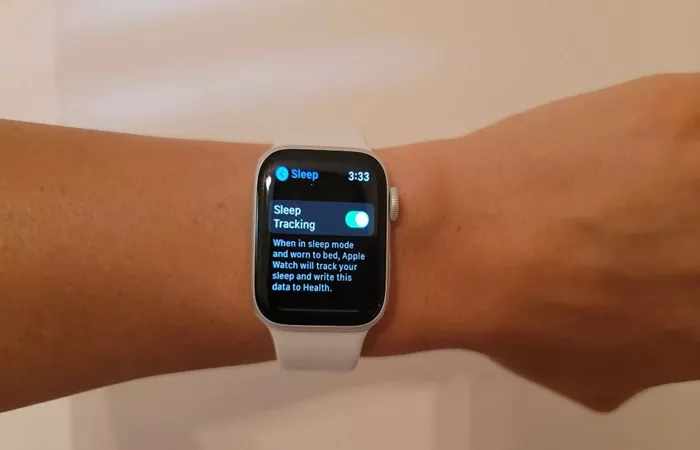In the realm of wearable technology, the Apple Watch stands out as a versatile and sophisticated device that seamlessly integrates into our daily lives. From tracking fitness activities to managing notifications and even monitoring sleep patterns, the Apple Watch has become an indispensable tool for many. If you’re one of the millions of users who have embraced the Apple Watch for its sleep tracking capabilities, you might be curious about where to find and interpret your sleep data. This guide aims to provide a comprehensive overview of how to access and understand your Apple Watch sleep data, ensuring you make the most of this valuable feature.
Understanding the Apple Watch Sleep Tracking Feature
Before diving into where to find your sleep data, it’s essential to understand how the Apple Watch tracks your sleep. Introduced with the watchOS 7 update, the Apple Watch’s sleep tracking feature utilizes its built-in sensors to monitor your sleep stages, including deep sleep, REM sleep, and light sleep. This data is crucial for gaining insights into your sleep patterns, helping you identify potential issues and make informed decisions about your sleep hygiene.
To enable sleep tracking on your Apple Watch, you need to set up a sleep schedule. This can be done through the Health app on your iPhone. Once your sleep schedule is set, the Apple Watch will automatically track your sleep during the specified time frame. It’s worth noting that while the Apple Watch can provide valuable sleep data, it’s not a medical device and should not be used to diagnose sleep disorders. Instead, it serves as a tool to help you understand and improve your sleep habits.
Accessing Your Sleep Data on the Apple Watch
Now that you have sleep tracking enabled on your Apple Watch, let’s explore where you can find your sleep data.
Directly on the Apple Watch
While the Apple Watch doesn’t display detailed sleep data on its interface, you can access a summary of your sleep patterns directly from the device. To do this, swipe up from the bottom of the watch face to access the Control Center. From here, tap on the “Sleep” widget, which will show you a brief overview of your sleep for the night, including the total time you spent asleep and any periods of wakefulness.
While this information is useful for a quick glance, it doesn’t provide the depth of detail that many users might be looking for. For a more comprehensive analysis, you’ll need to rely on the Health app on your iPhone.
Accessing Your Sleep Data via the Health App on iPhone
The Health app on your iPhone serves as the central hub for all your health and fitness data, including sleep information collected by your Apple Watch. Here’s how you can access and interpret your sleep data through the Health app.
Navigating to Sleep Data
- Opening the Health App: Launch the Health app on your iPhone.
- Browsing Categories: At the bottom of the screen, you’ll see several categories such as Summary, Browse, and Me. Tap on the “Browse” tab.
- Selecting Sleep: Scroll down until you find the “Sleep” category. Tap on it to access your sleep data.
Interpreting Your Sleep Data
Once you’re in the Sleep section of the Health app, you’ll be greeted with a wealth of information. Here’s a breakdown of what you can expect to see:
- Daily Sleep Summaries: For each night you’ve worn your Apple Watch to bed, you’ll find a summary that includes the total time you spent asleep, the time you went to bed, and the time you woke up. Below this summary, you’ll see a graphical representation of your sleep stages, indicating periods of deep sleep, REM sleep, and light sleep.
- Sleep Analysis: In addition to the daily summaries, the Health app also provides a more comprehensive analysis of your sleep patterns over time. This includes average sleep duration, consistency of your sleep schedule, and potential insights into your sleep quality.
- Sleep Goals: If you’ve set sleep goals within the Health app, you’ll be able to see how well you’re meeting them. Goals can include aiming for a certain number of hours of sleep per night or maintaining a consistent sleep schedule.
- Comparisons and Trends: The Health app allows you to compare your sleep data over different time periods, such as week-over-week or month-over-month. This can help you identify trends in your sleep patterns and make adjustments accordingly.
Using Third-Party Apps for Enhanced Sleep Analysis
While the Health app provides a robust platform for viewing your sleep data, some users may prefer the additional insights and features offered by third-party apps. There are numerous sleep tracking apps available on the App Store that integrate with the Apple Watch and offer more detailed analysis and customization options.
Choosing a Third-Party App
When selecting a third-party sleep tracking app, consider the following factors:
- Compatibility: Ensure that the app is compatible with your Apple Watch model and the version of watchOS you’re running.
- Features: Look for apps that offer features such as smart alarms, sleep stage analysis, and customizable sleep goals.
- User Reviews: Read user reviews to gauge the app’s reliability and usability.
- Privacy: Check the app’s privacy policy to ensure that your data is being handled securely and responsibly.
Integrating Third-Party Apps with the Health App
Many third-party sleep tracking apps allow you to sync your data with the Health app, providing a centralized location for all your sleep information. This can be particularly useful if you want to compare data from multiple sources or use the Health app’s visualization tools to analyze your sleep patterns.
Making Sense of Your Sleep Data
Having access to your sleep data is just the first step. The real value comes from understanding what it means and using it to improve your sleep habits. Here are some tips for making sense of your sleep data and taking action:
- Identify Patterns: Look for consistent patterns in your sleep data, such as nights when you had difficulty falling asleep or waking up frequently.
- Adjust Your Schedule: If your sleep data shows that you’re not getting enough sleep or your sleep schedule is inconsistent, consider adjusting your bedtime and wake-up time to create a more regular routine.
- Create a Sleep-Conducive Environment: Use your sleep data to identify factors that might be affecting your sleep quality, such as noise or light in your bedroom. Make adjustments to create a more comfortable and restful environment.
- Seek Professional Advice: If your sleep data indicates that you’re experiencing persistent sleep issues, consider consulting a healthcare provider for further evaluation and guidance.
Conclusion
The Apple Watch’s sleep tracking feature is a powerful tool for gaining insights into your sleep patterns and making informed decisions about your sleep hygiene. By accessing your sleep data through the Health app on your iPhone or using third-party apps, you can gain a comprehensive understanding of your sleep habits and take steps to improve them. Remember, the key to making the most of your sleep data is to use it as a guide for making positive changes in your sleep routine.
Related Topic:
Where To See Sleep Data Apple Watch