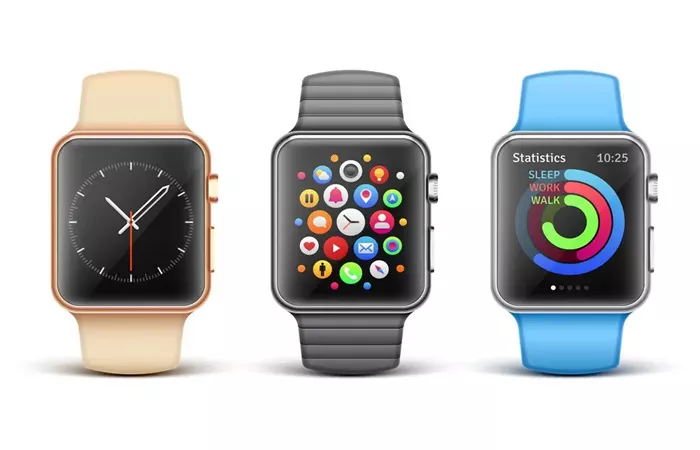Apple Watch, the sophisticated wearable technology from Apple Inc., has revolutionized the way we interact with our digital world. Its seamless integration with other Apple devices, coupled with its advanced health and fitness tracking capabilities, has made it a must-have accessory for tech enthusiasts and fitness buffs alike. However, like any other electronic device, Apple Watch also has a unique identifier known as the International Mobile Equipment Identity (IMEI) number. This number is crucial for various reasons, including activation, troubleshooting, and insurance claims. In this comprehensive guide, we will explore where to find the IMEI on Apple Watch, its importance, and some common misconceptions surrounding this topic.
Understanding the IMEI Number
Before diving into where to find the IMEI on Apple Watch, it’s essential to understand what an IMEI number is. The IMEI is a unique 15-digit code assigned to every mobile device, including smartphones, tablets, and, yes, even Apple Watches with cellular connectivity. This number serves as a unique identifier for the device and is stored in its firmware.
The IMEI number is crucial for several reasons:
Activation and Connectivity: Carriers use the IMEI number to activate and authenticate the device on their network. Without it, your Apple Watch with cellular connectivity wouldn’t be able to make or receive calls, send or receive texts, or access data services.
Security and Anti-Theft Measures: The IMEI number is also used by law enforcement agencies and carriers to blacklist stolen devices, preventing their use on any network.
Troubleshooting and Support: When you contact Apple or your carrier for support, they may ask for your IMEI number to diagnose and resolve issues with your device.
Insurance and Warranty Claims: In the event of theft, loss, or damage, your IMEI number is often required for insurance and warranty claims.
It’s important to note that not all Apple Watches have an IMEI number. Only models with cellular connectivity, such as the Apple Watch Series 3 (GPS + Cellular), Series 4 (GPS + Cellular), Series 5 (GPS + Cellular), Series 6 (GPS + Cellular), Series 7 (GPS + Cellular), SE (GPS + Cellular), and Ultra, have IMEI numbers. Apple Watch models with just GPS do not have IMEI numbers because they do not have cellular connectivity capabilities.
Finding the IMEI on Apple Watch
Now that we understand the importance of the IMEI number, let’s explore where to find it on Apple Watch. Unlike smartphones, which typically display their IMEI number in the settings menu, finding the IMEI on Apple Watch requires a bit more navigation.
Using the Apple Watch App on iPhone
The most straightforward way to find the IMEI number of your Apple Watch is through the Apple Watch app on your iPhone. Here’s how:
Open the Apple Watch app on your iPhone. This app is pre-installed on all iPhones running iOS and serves as the central hub for managing your Apple Watch settings and features.
Navigate to the “My Watch” tab, which is typically located at the bottom of the screen. This tab provides an overview of your Apple Watch, including its name, current settings, and connected apps.
Scroll down and tap on “General.” This section contains various settings related to your Apple Watch’s general operation, such as software updates, reset options, and more.
Next, tap on “About.” This screen displays detailed information about your Apple Watch, including its model, serial number, software version, and, importantly, its IMEI number (if applicable).
If your Apple Watch has cellular connectivity, you should see the IMEI number listed under the “IMEI” section. This number is unique to your device and should be kept confidential to avoid misuse.
Checking the Physical Box
If you still have the original packaging of your Apple Watch, you might find the IMEI number printed on the box. Typically, this information is located on the side or bottom of the box, along with other details such as the model number, serial number, and regulatory information.
While this method is convenient, it’s not always feasible, especially if you’ve misplaced or discarded the original packaging. Additionally, the IMEI number on the box might not match your current Apple Watch if you’ve replaced or upgraded your device.
Using the Settings on Apple Watch (If Available)
It’s worth noting that, unlike iPhones, Apple Watches do not typically display their IMEI number directly on the device itself. In earlier versions of watchOS, there was no option to view the IMEI number directly on the Apple Watch. However, with the constant evolution of software, it’s always possible that future updates might introduce this feature.
As of the latest versions of watchOS, there is still no direct way to view the IMEI number on the Apple Watch’s settings menu. This is likely due to the fact that the IMEI number is primarily used for cellular connectivity and activation purposes, which are handled through the paired iPhone and the Apple Watch app.
Common Misconceptions and Troubleshooting
Despite its importance, there are several misconceptions surrounding the IMEI number on Apple Watch. Here are some common myths and troubleshooting tips:
Myth: All Apple Watches Have an IMEI Number
As mentioned earlier, only Apple Watch models with cellular connectivity have an IMEI number. If you have an Apple Watch with just GPS, it does not have an IMEI number.
Myth: You Can Find the IMEI Number on the Apple Watch Face
The Apple Watch face displays various information, such as the time, date, weather, and fitness metrics. However, it does not display the IMEI number. The IMEI number is a sensitive piece of information that is not typically displayed on the device’s screen for security reasons.
Troubleshooting Tip: Can’t Find the IMEI Number in the Apple Watch App?
If you’re unable to find the IMEI number in the Apple Watch app, make sure you’re using the latest version of iOS and watchOS. Sometimes, outdated software can cause issues with displaying device information. Additionally, ensure that your Apple Watch is paired and connected to your iPhone. If you’re still having trouble, try restarting both your iPhone and Apple Watch and then checking again.
Conclusion
The IMEI number is a crucial identifier for Apple Watches with cellular connectivity. It is used for activation, troubleshooting, security, and insurance claims. While finding the IMEI number on Apple Watch might require a bit more navigation than on other devices, it’s a relatively straightforward process once you know where to look. By using the Apple Watch app on your iPhone, checking the original packaging, or keeping an eye out for future software updates, you can easily access your Apple Watch’s IMEI number when needed. Remember to keep this information confidential to avoid misuse and ensure the security of your device.
Related Topic:
Where to Find Your Apple Watch Serial Number
10 Stunning Luxury Cases for Your Apple Watch Series 9: Enhance Style and Protection in 2024