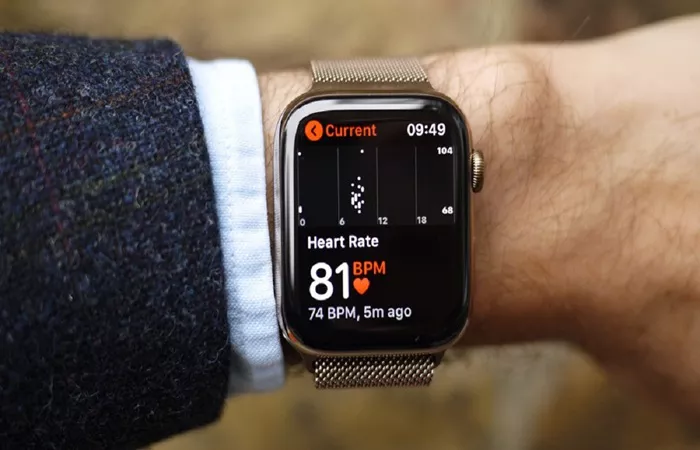I am excited to share with you where to find and utilize the heart rate feature on this versatile device. The Apple Watch has become a popular choice for fitness enthusiasts and health-conscious individuals due to its comprehensive health and wellness tracking capabilities. One of the most essential metrics it tracks is heart rate, providing valuable insights into your overall health and fitness levels.
Understanding the Heart Rate Feature on Apple Watch
The heart rate feature on Apple Watch is powered by advanced sensors that continuously monitor your heartbeat. This data can be incredibly useful for various purposes, including fitness tracking, health monitoring, and stress management. By understanding your heart rate, you can gain a better sense of your body’s responses to different activities and situations, allowing you to make informed decisions about your health and wellness.
The heart rate feature is available on Apple Watch Series 1 and later models. It uses an optical heart rate sensor, which employs photoplethysmography (PPG) technology to detect blood flow through your wrist. The watch uses green LED lights and photodiodes to measure the amount of light absorbed by the blood flowing through your wrist. As your heart beats, the blood flow increases and decreases, causing changes in the amount of light absorbed. The watch analyzes these changes to calculate your heart rate.
Finding Your Heart Rate on Apple Watch
Finding your heart rate on Apple Watch is straightforward and can be done through several methods. The most direct way is to use the Heart Rate app, which is designed specifically for this purpose. The Heart Rate app can be accessed directly from the watch face or through the app grid.
When you open the Heart Rate app, you will see a display that shows your current heart rate, as well as additional metrics like your resting heart rate, walking average heart rate, and breathing heart rate (if applicable). The app updates your heart rate in real-time, allowing you to monitor it as you go about your day.
If you want to access your heart rate data quickly, you can add the Heart Rate complication to your watch face. Complications are small, interactive widgets that provide quick access to information and features without needing to open an app. To add the Heart Rate complication, press and hold the watch face until it enters edit mode, then tap the complication you want to change and scroll through the options until you find Heart Rate.
Continuous Heart Rate Monitoring and Notifications
Apple Watch also offers continuous heart rate monitoring, which means it will periodically measure your heart rate in the background, even when you’re not actively using the Heart Rate app. This feature is enabled by default, and it allows your watch to collect heart rate data throughout the day, providing a comprehensive view of your heart health.
Continuous heart rate monitoring is particularly useful for identifying trends and patterns in your heart rate. For example, if you notice that your heart rate spikes whenever you’re stressed or anxious, you can use this information to develop coping strategies. Similarly, if you see that your resting heart rate is consistently higher than usual, it may be a sign that you’re not getting enough rest or that you’re under too much stress.
In addition to continuous monitoring, Apple Watch can also send you notifications when your heart rate is above or below a certain threshold that you’ve set. This feature can be enabled in the Health app on your iPhone by navigating to the Heart Rate section and selecting “Notifications.” You can then set custom thresholds for high and low heart rates, and the watch will alert you whenever your heart rate exceeds or falls below these levels.
Using the Heart Rate Feature in Fitness Tracking
The Heart Rate feature on Apple Watch is also integrated with the fitness tracking capabilities of the watch. When you start a workout using the Workout app, your watch will begin monitoring your heart rate in real-time and display it on the screen. This allows you to see how your heart rate responds to different types of exercise and to adjust your intensity accordingly.
After completing a workout, you can view a detailed summary of your heart rate data in the Activity app on your iPhone. This summary includes your average heart rate during the workout, your maximum heart rate, and your heart rate zones (if applicable). Heart rate zones are ranges of heart rates that correspond to different levels of exercise intensity, and they can be useful for setting fitness goals and tracking your progress.
In addition to tracking your heart rate during workouts, Apple Watch can also measure your heart rate recovery after exercise. Heart rate recovery refers to the rate at which your heart rate drops after stopping exercise, and it can be an important indicator of your cardiovascular health. To measure heart rate recovery, simply end your workout in the Workout app, and your watch will continue to monitor your heart rate for several minutes after you stop.
Viewing Heart Rate Data in the Health App
All the heart rate data collected by your Apple Watch is automatically synchronized with the Health app on your iPhone. The Health app provides a comprehensive view of your heart rate data, allowing you to track trends over time and compare your heart rate metrics with your fitness goals.
In the Health app, you can view your heart rate data in various forms, including charts and graphs. For example, you can see a daily chart that shows your heart rate at different times of the day, or a weekly chart that summarizes your heart rate trends over the past seven days. You can also view your resting heart rate, walking average heart rate, and other heart rate metrics, all in one place.
The Health app also allows you to set up reminders and notifications related to your heart rate. For example, you can set up a reminder to take a break and relax if your heart rate stays above a certain level for too long. You can also receive notifications if your heart rate drops below a certain threshold, which could be a sign of dehydration or other health issues.
Additional Features and Considerations
In addition to the basic heart rate monitoring features, Apple Watch offers several advanced features that can provide even more insights into your heart health. For example, the ECG app (available on Apple Watch Series 4 and later) allows you to take an electrocardiogram and check for signs of atrial fibrillation (AFib), a common heart rhythm disorder.
Another advanced feature is the irregular rhythm notification, which uses your watch’s heart rate sensor and accelerometer to detect irregular heart rhythms that may be indicative of AFib. If your watch detects an irregular rhythm, it will notify you and suggest that you consult a medical professional.
It’s worth noting that, while the heart rate features on Apple Watch are highly accurate and reliable, they should not be used as a substitute for medical advice. If you have concerns about your heart health, it’s always best to consult a doctor or healthcare provider.
Finally, it’s important to wear your Apple Watch properly to ensure accurate heart rate readings. The watch should be snug on your wrist, but not too tight, and the sensor should be in contact with your skin. If your watch is too loose or if the sensor is covered by clothing or hair, it may not be able to detect your heart rate accurately.
Conclusion
In conclusion, the heart rate feature on Apple Watch is a powerful tool for monitoring your heart health and fitness levels. By using the Heart Rate app, continuous monitoring, and notifications, you can gain valuable insights into your heart rate and use them to make informed decisions about your health and wellness. Whether you’re a fitness enthusiast or simply someone who wants to stay healthy, the heart rate feature on Apple Watch can be an invaluable addition to your routine.
Related Topic:
How to Measure Heart Rate Variability on the Apple Watch
The Omega Spirate System: Revolutionizing Balance Spring Technology
Apple Watch Should Incorporate Pixel Watch 3’s New Loss of Pulse Detection Feature