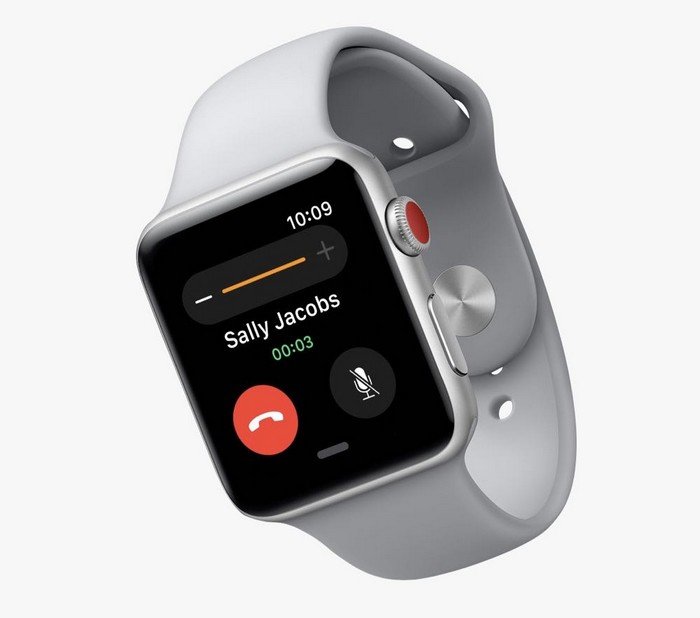The Apple Watch has become a staple in the wearable technology market, offering fitness tracking, health monitoring, communication, and more—all from your wrist. Whether you’re upgrading to a new model, switching to a different Apple Watch, or just sharing a watch with a family member, knowing how to switch Apple Watches effectively is crucial for a seamless transition. This guide will walk you through the entire process, from backing up your old watch to setting up your new one and everything in between.
Understanding the Apple Watch Ecosystem
Before diving into the switching process, it’s essential to understand the Apple Watch ecosystem. Apple Watches are designed to work in tandem with iPhones, leveraging the capabilities of iOS and watchOS to provide a smooth user experience. The following are key components of the Apple Watch experience:
iCloud: Your Apple Watch settings, data, and apps can be synced via iCloud. This means that when you switch watches, your information can be transferred easily, as long as both watches are linked to the same Apple ID.
Health and Fitness Data: Apple Watches track various health metrics, including heart rate, steps, sleep patterns, and workouts. All this data is stored in the Health app on your iPhone, making it accessible regardless of which Apple Watch you are using.
Apps and Notifications: Many apps designed for the Apple Watch enhance the functionality of your device. Notifications from your iPhone are mirrored on your watch, making it an extension of your smartphone.
Understanding these components will help you make the most of your Apple Watch experience when switching devices.
Preparing to Switch Your Apple Watch
A. Backup Your Old Apple Watch
The first step in switching your Apple Watch is to back it up. Fortunately, the process is straightforward, as your Apple Watch data is automatically backed up to your iPhone when the two are connected. Here’s how to ensure everything is backed up:
Keep Your Apple Watch and iPhone Close Together: Make sure that your Apple Watch and iPhone are within range of each other. This ensures that any unsynced data will transfer correctly.
Open the Apple Watch App on Your iPhone: This app is where you’ll manage your Apple Watch settings, notifications, and apps.
Check for Updates: Before backing up, ensure both your iPhone and Apple Watch are updated to the latest software versions. This can prevent compatibility issues later.
Unpair the Watch: To back up your watch data, unpairing it from your iPhone is essential. Go to the Apple Watch app, select your watch, and tap on “Unpair Apple Watch.” This action will create a backup of your data on your iPhone.
Confirm Backup Completion: After unpairing, check your iPhone’s settings to confirm that the backup was successful. Go to Settings > [your name] > iCloud > Manage Storage > Backups. You should see a recent backup associated with your Apple Watch.
B. Prepare Your New Apple Watch
Once your old watch is backed up, you can prepare your new Apple Watch for setup. Here’s how:
Charge Your New Apple Watch: Before setting up, ensure your new watch has enough battery. Place it on the charger and wait for it to charge sufficiently.
Check Compatibility: Ensure that your new Apple Watch is compatible with your iPhone model. Generally, newer Apple Watches require newer versions of iOS, so check Apple’s compatibility guidelines.
Clean the New Watch: If you have received a second-hand Apple Watch, consider cleaning it thoroughly. Use a soft, lint-free cloth and ensure it’s free of debris.
3. Setting Up Your New Apple Watch
With your old watch backed up and your new watch prepared, it’s time to set up your new device. Here are the steps to follow:
A. Power On Your New Apple Watch
Turn on the Apple Watch: Press and hold the side button until you see the Apple logo. Once it boots up, you’ll be greeted with the “Hello” screen.
B. Pair with Your iPhone
Open the Apple Watch App: On your iPhone, open the Apple Watch app.
Start the Pairing Process: Tap “Start Pairing.” Align the watch face with the camera viewfinder on your iPhone.
Follow On-Screen Instructions: Follow the prompts to complete the pairing process. You may need to enter your Apple ID and password to activate your watch.
C. Restore from Backup
Select Your Backup: During the setup process, you will be prompted to set up your Apple Watch as new or restore it from a backup. Choose the option to restore from a backup.
Choose the Most Recent Backup: Select the most recent backup of your old Apple Watch. This process will transfer apps, settings, and health data to your new watch.
D. Customize Your Settings
Select Your Preferences: After restoring, you’ll have the option to customize your settings. Choose your app layout, notifications, and any health settings you prefer.
Sync Your Apps: Depending on your preferences, your Apple Watch may take some time to sync your apps and data. Ensure that your iPhone remains nearby during this process.
Install Updates: If prompted, install any available updates for your new Apple Watch. Keeping your software up to date ensures you have the latest features and security patches.
E. Set Up Health and Fitness Features
Health App Integration: If you used the Health app on your old watch, it will automatically integrate with your new watch. Ensure that all your health data is syncing correctly.
Enable Fitness Tracking: If you want to continue tracking your fitness activities, make sure to enable the necessary settings in the Health app and the Apple Watch app.
Managing Your New Apple Watch
A. Familiarizing Yourself with Features
Once your new Apple Watch is set up, take some time to familiarize yourself with its features. Here are some essential features to explore:
Activity Tracking: Keep track of your movement, exercise, and standing goals through the Activity app.
Health Monitoring: Explore features like heart rate monitoring, ECG, and fall detection, especially if your watch supports these functions.
Notifications: Customize which apps can send notifications to your watch to optimize your experience.
Watch Faces: Experiment with different watch faces to find the one that suits your style and needs. You can customize complications to show relevant information at a glance.
B. Maintaining Your Apple Watch
To keep your Apple Watch running smoothly, consider the following maintenance tips:
Regular Updates: Keep both your iPhone and Apple Watch updated with the latest software.
Battery Management: Monitor your battery usage and enable Low Power Mode when needed.
Cleaning: Regularly clean your watch to keep it in good condition. Use a soft cloth and avoid using harsh chemicals.
Monitor Health Metrics: Regularly check the Health app for insights into your health metrics. Make adjustments to your fitness routine as necessary.
Troubleshooting Common Issues
Even with a smooth setup process, you might encounter some issues when switching Apple Watches. Here are common problems and their solutions:
A. Connection Issues
If your new Apple Watch is not connecting to your iPhone, try the following:
Toggle Bluetooth and Wi-Fi: Ensure that Bluetooth and Wi-Fi are enabled on your iPhone.
Restart Devices: Restart both your Apple Watch and iPhone.
Forget and Re-Pair: If the watch is still not connecting, forget the device in Bluetooth settings and attempt to pair again.
B. Data Not Transferring
If you notice that not all your data has transferred:
Check Backup: Confirm that the backup was created correctly on your old watch.
Sync Settings: Make sure that the settings for health and fitness tracking are enabled on your new watch.
Manual Sync: Sometimes, you may need to manually sync specific apps.
See Also Where Is The Gps On My Apple Watch
Conclusion
Switching Apple Watches can be a simple process if you follow the correct steps. By preparing your old watch, backing it up, and setting up your new device properly, you can ensure a seamless transition. Familiarizing yourself with the features of your new watch and maintaining it will enhance your overall experience. Whether you’re upgrading for the latest technology or switching for other reasons, this guide serves as a comprehensive resource to help you navigate the process effectively. Enjoy your new Apple Watch and all the functionalities it brings to your wrist!
You Might Be Interested In