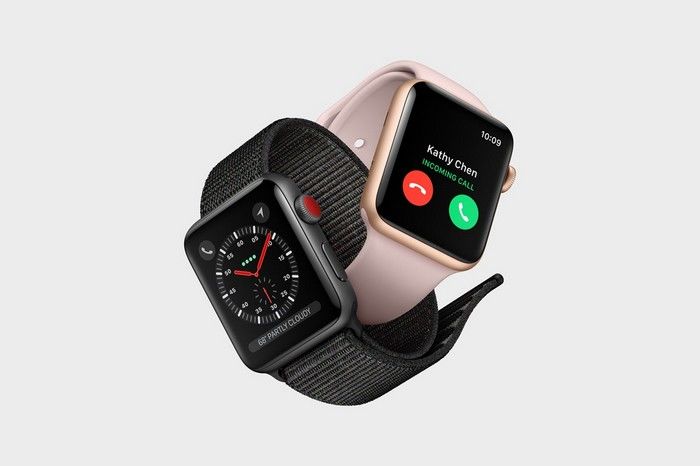Apple’s Walkie-Talkie feature on the Apple Watch allows users to communicate with others in real-time using their watch. It’s a fun and handy feature that can be especially useful in various scenarios, from coordinating activities to simply staying in touch. Here’s a detailed, step-by-step guide on how to install and use Walkie-Talkie on your Apple Watch.
Ensure Compatibility
Check Device Compatibility
Apple Watch Series: Walkie-Talkie is available on Apple Watch Series 1 and later models.
Operating System: Ensure your Apple Watch is running watchOS 5.3 or later. Update your watchOS if needed.
iPhone Compatibility: Your paired iPhone should be running iOS 12.4 or later.
Update Your Apple Watch
Update watchOS
Open the Watch App on Your iPhone: Navigate to the Watch app on your paired iPhone.
Go to General: Select “General” from the menu.
Tap on Software Update: Check for updates and install the latest watchOS version if available.
Ensure Connection: Make sure your Apple Watch is connected to Wi-Fi and the charger during the update process.
Ensure Both Devices are Set Up Correctly
Set Up iCloud and FaceTime
iCloud: Ensure iCloud is set up and you’re signed in with the same Apple ID on both your iPhone and Apple Watch.
FaceTime: Check that FaceTime is enabled on your iPhone by going to Settings > FaceTime and turning it on.
Enable Bluetooth and Wi-Fi
Bluetooth: Verify that Bluetooth is enabled on your iPhone by going to Settings > Bluetooth.
Wi-Fi: Ensure your iPhone is connected to Wi-Fi.
Install Walkie-Talkie on Apple Watch
Open the Walkie-Talkie App
Locate the App: Find and open the Walkie-Talkie app on your Apple Watch. If it’s not visible, you might need to install it from the App Store on your watch.
Tap on the App: Open the Walkie-Talkie app to begin the setup process.
Set Up Walkie-Talkie
Add Contacts: To use Walkie-Talkie, you need to add contacts who also have an Apple Watch and have enabled Walkie-Talkie. Tap on the “+” icon to add contacts.
Send Invitations: Tap on a contact’s name to send an invitation to start using Walkie-Talkie.
Accept Invitations
Respond to Invitations
Notification: When someone invites you to use Walkie-Talkie, you will receive a notification on your Apple Watch.
Accept or Decline: Swipe down on the notification and select “Accept” to start communicating with the sender.
See Also: How To Find Friends Apple Watch
Use Walkie-Talkie
Start a Conversation
Tap on a Contact: Open the Walkie-Talkie app and tap on a contact’s name.
Hold to Talk: Press and hold the talk button to speak. Release the button to listen.
Mute or Turn Off Walkie-Talkie
Mute Notifications: In the Walkie-Talkie app, you can mute notifications by toggling the switch next to the contact’s name.
Turn Off Walkie-Talkie: To disable Walkie-Talkie, open the Walkie-Talkie app, and tap on the contact’s name, then select “Turn Off Walkie-Talkie.”
Troubleshooting
Common Issues and Fixes
No Sound: Ensure your Apple Watch and iPhone are within Bluetooth range. Restart both devices if necessary.
Not Receiving Invitations: Confirm that your Apple Watch is connected to Wi-Fi and that both devices are signed in with the same Apple ID.
App Not Available: If Walkie-Talkie is not available on your watch, check for updates or reinstall the app.
Privacy and Security
Manage Privacy Settings
Control Visibility: You can manage who sees you and who you see in Walkie-Talkie by adjusting privacy settings in the app.
Block Contacts: If you want to block a contact, open the Walkie-Talkie app, tap on the contact’s name, and select “Block Contact.”
Advanced Features
Customize Notifications
Notification Settings: Adjust notification preferences by going to the Watch app on your iPhone, selecting “Notifications,” and customizing settings for Walkie-Talkie.
Use with Other Apple Devices
iPhone Integration: You can use Walkie-Talkie to communicate with contacts who are using Apple Watch as well as those who have the Walkie-Talkie app installed on other Apple devices.
Conclusion
Walkie-Talkie on Apple Watch offers a unique and convenient way to communicate directly from your wrist. By following these steps, you can easily set up and use the feature, ensuring seamless communication with your contacts. Stay connected and enjoy the benefits of this handy tool, whether for personal or professional use.