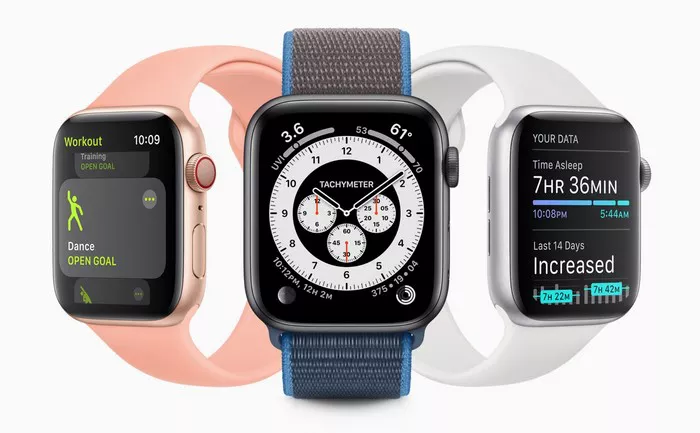Unpairing your Apple Watch from your iPhone is a necessary step when you want to pair it with a new iPhone, sell or give away the watch, or troubleshoot certain issues. This guide will take you through the process of unpairing your Apple Watch directly from the watch itself, ensuring that you retain important data and settings, and address any common questions or concerns you may have.
Why Unpair Your Apple Watch?
Unpairing your Apple Watch might be necessary for several reasons:
Switching to a new iPhone: When upgrading to a new iPhone, you need to unpair your Apple Watch from the old one.
Selling or giving away your Apple Watch: Ensure all your data is wiped clean.
Troubleshooting issues: Resolving persistent problems may require unpairing and re-pairing the watch.
Restoring factory settings: Unpairing is a key step in resetting your Apple Watch to its original state.
Preparing to Unpair
Before unpairing your Apple Watch, it’s essential to back up your data to ensure you don’t lose any important information.
Back Up Your Apple Watch
Automatic Backup: Apple Watch backs up data automatically when paired with an iPhone. To ensure your data is up to date:
Connect your Apple Watch and iPhone to a power source.
Place them close together to allow the backup process to complete.
Manual Backup: If you want to ensure a more recent backup:
Open the Watch app on your iPhone.
Go to General > Reset.
Choose Erase Apple Watch Content and Settings to trigger a final backup before erasing.
Unpairing Directly from the Apple Watch
Unpairing your Apple Watch directly from the watch itself is straightforward. Follow these detailed steps to unpair without using your iPhone.
Step-by-Step Unpairing Process
Step 1: Ensure a Full Charge
Battery Check: Make sure your Apple Watch is sufficiently charged or connected to its charger.
Backup Confirmation: Confirm that your data is backed up before proceeding.
Step 2: Access Settings
Open Settings: On your Apple Watch, press the Digital Crown to access the home screen.
Navigate to Settings: Tap the Settings icon (a gear symbol).
Step 3: Start the Unpairing Process
General Settings: In the Settings menu, scroll down and tap General.
Reset Option: Scroll to the bottom and tap Reset.
Step 4: Erase All Content and Settings
Erase Command: Tap Erase All Content and Settings.
Passcode Entry: Enter your Apple Watch passcode if prompted.
Confirmation: Tap Erase All to confirm.
Step 5: Remove Activation Lock
Apple ID Password: You may need to enter your Apple ID password to disable Activation Lock.
Confirmation: Enter the password and tap Erase All again.
Step 6: Completion
Wait: The unpairing and erasing process will take a few minutes.
Notification: Once complete, your Apple Watch will restart and display the initial setup screen.
Unpairing with an iPhone
While this guide focuses on unpairing directly from the Apple Watch, it’s useful to know how to unpair using your iPhone for comparison.
Step-by-Step Process Using an iPhone
Open Watch App: On your iPhone, open the Watch app.
My Watch Tab: Tap the My Watch tab.
Apple Watch Information: Tap the (i) icon next to the watch you want to unpair.
Unpair Apple Watch: Tap Unpair Apple Watch.
Apple ID Password: Enter your Apple ID password to disable Activation Lock.
Backup and Erase: The iPhone will create a backup of your watch before erasing its contents.
Completion: Wait for the unpairing process to finish. Your Apple Watch will restart and display the initial setup screen.
See Also: How To Factory Reset Apple Watch Series 4 When Locked
Troubleshooting Common Issues
Sometimes, you might encounter issues while unpairing your Apple Watch. Here are some common problems and their solutions:
Activation Lock Issue
Problem: You cannot unpair your Apple Watch because Activation Lock is enabled.
Solution: Ensure you enter the correct Apple ID and password associated with the watch.
Connectivity Problems
Problem: Your Apple Watch and iPhone aren’t connecting properly.
Solution: Make sure both devices are close to each other and connected to a power source. Restart both devices and try again.
Backup Failure
Problem: Your Apple Watch isn’t backing up properly.
Solution: Check your iCloud settings to ensure you have enough storage space. Ensure both devices are on the same Wi-Fi network and retry the backup.
After Unpairing: What’s Next?
Once you’ve successfully unpaired your Apple Watch, there are several steps you can take depending on your next move.
Pairing with a New iPhone
Setup Screen: Your Apple Watch will display the initial setup screen after unpairing.
Watch App: Open the Watch app on your new iPhone.
Pairing Process: Follow the on-screen instructions to pair your Apple Watch with the new iPhone.
Restore Backup: During setup, choose to restore from the most recent backup to retain your data and settings.
Selling or Giving Away
Factory Reset: Ensure the watch is reset to factory settings.
Activation Lock: Make sure Activation Lock is disabled to allow the new user to set up the watch.
Troubleshooting
Reset and Pair: If you were unpairing to troubleshoot issues, reset and re-pair the watch to see if the issues are resolved.
Apple Support: Contact Apple Support for further assistance if problems persist.
Frequently Asked Questions
How long does it take to unpair an Apple Watch?
Unpairing an Apple Watch can take a few minutes, depending on the amount of data being backed up and the speed of the devices involved.
Will unpairing delete all my data?
Unpairing your Apple Watch will erase all content and settings from the watch. However, if you back up your data before unpairing, you can restore it during the setup process.
Can I unpair my Apple Watch without my iPhone?
Yes, you can unpair your Apple Watch directly from the watch itself using the steps outlined in this guide.
What happens to my apps and settings after unpairing?
When you unpair your Apple Watch, all apps and settings are erased. If you restore from a backup during setup, most apps and settings will be restored.
How do I know if Activation Lock is disabled?
You can check the Activation Lock status by visiting the iCloud website and logging in with your Apple ID. Go to Find My iPhone and look for your Apple Watch under the All Devices list. If it’s not there, Activation Lock is disabled.
Conclusion
Unpairing your Apple Watch from your iPhone, whether directly from the watch or using the iPhone, is a straightforward process that ensures your data is safe and your watch is ready for its next use. By following the detailed steps provided in this guide, you can unpair your Apple Watch with confidence, knowing that your data is backed up and your device is secure. Whether you’re switching to a new iPhone, selling your watch, or troubleshooting issues, this guide covers everything you need to know about unpairing your Apple Watch.