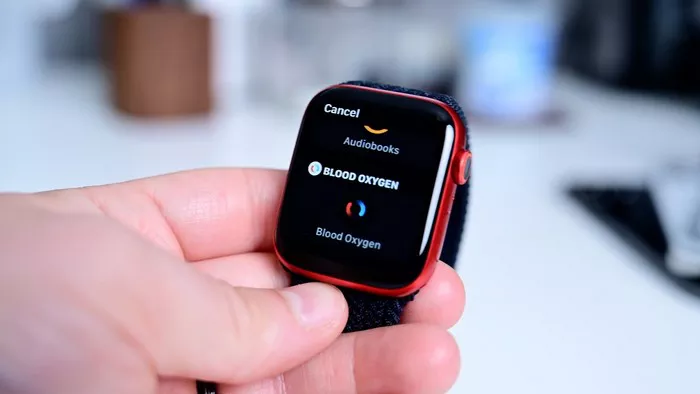Rebooting an Apple Watch is a fundamental troubleshooting step that can resolve various issues, from unresponsive screens to connectivity problems. Whether you’re facing software glitches or simply want to restart your device for better performance, knowing how to reboot your Apple Watch effectively is essential. This guide will provide a step-by-step explanation of the reboot process, covering different methods and troubleshooting tips to ensure a smooth experience.
Understanding Rebooting
Rebooting, or restarting, is the process of turning a device off and then back on. This action can help clear temporary issues and refresh the device’s operating system. For an Apple Watch, rebooting can address problems such as slow performance, unresponsive apps, or connectivity issues with iPhones.
Reasons to Reboot Your Apple Watch
Unresponsive Screen: If the watch face or apps are not responding, a reboot can reset the device and resolve minor glitches.
Connectivity Issues: Rebooting can help resolve problems with Bluetooth and Wi-Fi connections.
Software Updates: Sometimes, after an update, a reboot is necessary to complete the installation process.
Performance Enhancement: Restarting can improve the watch’s performance by clearing out temporary files and processes.
Methods to Reboot an Apple Watch
Method 1: Soft Reboot
A soft reboot is the most common and straightforward method. It involves using the hardware buttons on the Apple Watch.
Locate the Side Button and Digital Crown:
The Side Button is on the right side of the Apple Watch.
The Digital Crown is the round button on the side that you use for scrolling and selecting.
Press and Hold the Side Button:
Press and hold the Side Button until the power off slider appears on the screen.
This should take about 2-3 seconds.
Slide to Power Off:
Swipe the Power Off slider to the right to turn off the Apple Watch.
Wait for about 30 seconds for the watch to completely power down.
Turn On the Apple Watch:
Press and hold the Side Button again until the Apple logo appears on the screen.
Release the button and wait for the watch to restart.
Method 2: Hard Reboot
A hard reboot is a more forceful method, used when the watch is unresponsive or frozen. This method involves both the Side Button and Digital Crown.
Press and Hold Both Buttons:
Press and hold both the Side Button and the Digital Crown simultaneously.
Keep holding them for about 10 seconds.
Wait for the Apple Logo:
Release both buttons when the Apple logo appears on the screen.
The watch will restart, which may take a minute or so.
Method 3: Using the Watch App on iPhone
You can also reboot your Apple Watch through the Watch app on your paired iPhone.
Open the Watch App:
Locate and open the Watch app on your iPhone.
Go to General Settings:
Tap on General from the list of options.
Select Restart Apple Watch:
Tap Restart Apple Watch to initiate the reboot process.
Follow any on-screen instructions to complete the restart.
See Also: What Apple Watch Is Best For Seniors
Troubleshooting Common Issues
Watch Does Not Turn Off
If your Apple Watch does not turn off when you slide the Power Off slider:
Ensure Proper Press and Hold:
Make sure you are pressing and holding the Side Button long enough for the slider to appear.
Force Restart:
Use the hard reboot method by pressing and holding both the Side Button and Digital Crown until the Apple logo appears.
Apple Watch Stuck on Apple Logo
If the Apple Watch gets stuck on the Apple logo during the reboot process:
Check for Updates:
Ensure that your Apple Watch and iPhone have the latest software updates.
Charge Your Apple Watch:
Connect your Apple Watch to its charger and ensure it has sufficient power.
Seek Professional Help:
If the problem persists, contact Apple Support or visit an Apple Store for assistance.
Best Practices for Rebooting
Regular Maintenance:
Reboot your Apple Watch periodically to keep it running smoothly.
Avoid Frequent Reboots:
Excessive reboots can be unnecessary and might indicate a more serious issue. Reboot only when needed.
Backup Data:
Ensure that your data is backed up to iCloud or your iPhone before performing a reboot.
Update Software:
Keep your Apple Watch and paired iPhone updated to the latest software versions to avoid issues.
Conclusion
Rebooting an Apple Watch is a simple yet effective way to resolve various issues and ensure optimal performance. Whether you’re performing a soft or hard reboot, or using the Watch app on your iPhone, understanding these methods will help you manage and troubleshoot your device efficiently. Regular maintenance and following best practices can further enhance your Apple Watch experience, making it a valuable tool in your daily life.