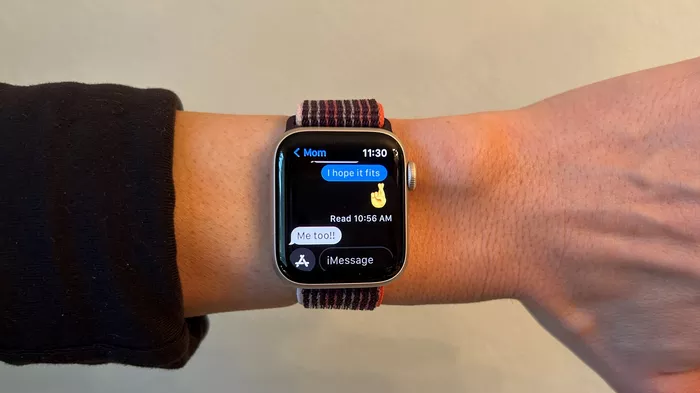In the hustle and bustle of everyday life, misplacing your phone is an all too common occurrence. Fortunately, if you’re an Apple Watch owner, you have a powerful tool right on your wrist to help you locate your misplaced device quickly and easily. In this comprehensive guide, we’ll explore the various methods and techniques you can use to find your phone using your Apple Watch.
1. Using the Ping iPhone Feature
The Ping iPhone feature is perhaps the most straightforward way to locate your phone using your Apple Watch. Here’s how to do it:
Swipe Up from the Watch Face: Start by swiping up on your Apple Watch to access the Control Center.
Tap on the Ping iPhone Icon: Look for the icon that looks like a phone with sound waves emanating from it. Tap on this icon to activate the Ping iPhone feature.
Listen for the Sound: Once activated, your iPhone will emit a loud ping sound, helping you locate it even if it’s buried under a pile of cushions or tucked away in a bag.
2. Using Siri
Siri, Apple’s virtual assistant, can also help you find your phone using your Apple Watch. Here’s how:
Activate Siri: Raise your wrist and say “Hey Siri” or press and hold the Digital Crown to activate Siri.
Issue the Command: Once Siri is activated, simply say “Find my iPhone.”
Follow Siri’s Instructions: Siri will initiate the process of locating your iPhone and provide you with any relevant information or instructions.
3. Using the Find My App
The Find My app on your Apple Watch is a powerful tool for locating not only your iPhone but also other Apple devices associated with your Apple ID. Here’s how to use it:
Open the Find My App: Locate and open the Find My app on your Apple Watch. It typically appears as a green icon with a radar symbol.
Select Your iPhone: If your iPhone is not already selected, tap on the Devices tab and choose your iPhone from the list of available devices.
Initiate Tracking: Once your iPhone is selected, tap on the “Play Sound” option to initiate tracking. Your iPhone will emit a loud sound, making it easier to locate.
See Also: How To Plug In Apple Watch Charger
4. Using the Find My Network
If you’ve enabled the Find My network on your iPhone and Apple Watch, you can leverage the power of a vast network of Apple devices to locate your phone, even if it’s out of Bluetooth range. Here’s how it works:
Enable Find My Network: Make sure that the Find My network is enabled on both your iPhone and Apple Watch. You can do this by going to Settings > [Your Name] > Find My > Find My iPhone (or Find My Apple Watch) and toggling on the Find My network option.
Use the Find My App: Open the Find My app on your Apple Watch and select your iPhone from the list of devices.
Track Your iPhone: The Find My app will display the last known location of your iPhone on a map. If your iPhone is within Bluetooth range, you can also use the Play Sound option to locate it.
5. Using Third-Party Apps
In addition to Apple’s built-in features, there are also third-party apps available on the App Store that can help you find your phone using your Apple Watch. These apps often offer additional features and customization options. Here are a few popular options:
Find My Phone by iDevMobile: This app allows you to locate your phone using your Apple Watch and offers features such as remote camera control and remote recording.
Phone Buddy: Phone Buddy helps you find your phone by playing a loud alarm, even if it’s in silent mode. It also offers features like location sharing and battery monitoring.
Lookout: Lookout not only helps you find your phone but also offers protection against mobile threats such as malware and phishing scams.
Conclusion
Losing your phone can be a stressful experience, but with an Apple Watch on your wrist, you have a powerful tool to help you locate it quickly and easily. Whether you prefer to use built-in features like Ping iPhone and Siri or opt for third-party apps, there are plenty of options available to suit your needs. By familiarizing yourself with these methods and techniques, you can ensure that you’ll never have to spend precious minutes searching for your phone again.