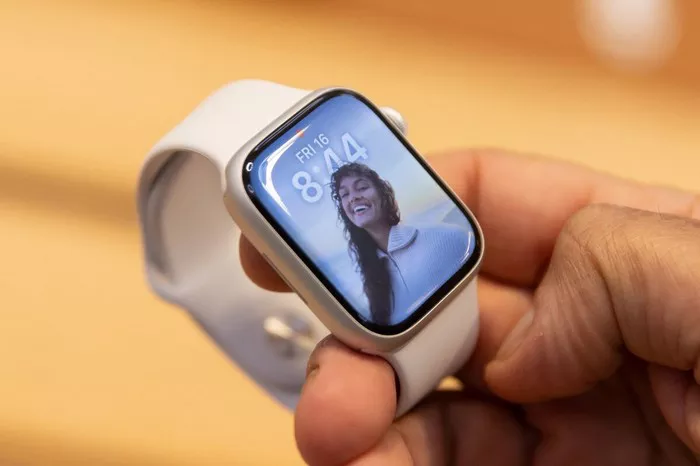The Apple Watch Series 3, a versatile companion on your wrist, may encounter situations that necessitate a reset, even when a passcode is forgotten. This comprehensive guide will navigate through the intricacies of resetting your Apple Watch Series 3 without a passcode. Whether you’re troubleshooting issues, preparing for a new user, or overcoming a forgotten passcode, understanding the steps to perform a reset is essential for maintaining optimal functionality.
1. The Importance of Resetting Without Passcode: Unraveling Scenarios
Before diving into the steps, it’s crucial to recognize situations where resetting without a passcode becomes necessary.
Forgotten Passcode: If you’ve forgotten your Apple Watch Series 3 passcode, a reset is the only viable solution to regain access.
Preparing for New User: Before selling or giving away your Apple Watch, a reset ensures that your personal data is erased, and the device is ready for a new user.
Troubleshooting Issues: In cases of persistent issues or software glitches, a reset can provide a fresh start, potentially resolving underlying problems.
2. Types of Resets: Understanding Options
Apple Watch Series 3 offers two types of resets: a soft reset and a hard reset. The approach to each varies, and understanding their distinctions is crucial.
Soft Reset: Also known as a restart, a soft reset involves turning off and then turning on the Apple Watch without erasing data.
Hard Reset (Factory Reset): A hard reset, or factory reset, wipes all data from the Apple Watch, restoring it to its original settings. This is the option used when resetting without a passcode.
3. Performing a Soft Reset: A Gentle Restart
A soft reset is the initial step before considering a hard reset. It’s a controlled restart that doesn’t erase data.
Press and Hold Side Button: On your Apple Watch Series 3, press and hold the side button until the Power Off slider appears on the screen.
Swipe to Power Off: Swipe the Power Off slider to turn off the Apple Watch.
Press and Hold Side Button Again: After the watch is turned off, press and hold the side button again until the Apple logo appears, indicating that the soft reset is complete.
4. Performing a Hard Reset (Factory Reset): Erasing All Data
When a soft reset doesn’t address the issue, a hard reset is necessary. This erases all data on the Apple Watch Series 3.
Open Apple Watch App on iPhone: Begin by opening the Apple Watch app on the paired iPhone.
Go to My Watch Tab: Navigate to the “My Watch” tab within the app.
Select Apple Watch: Tap on your Apple Watch’s name to access its settings.
Tap Unpair Apple Watch: Choose the “Unpair Apple Watch” option. This will prompt you to confirm the unpairing and erase all content.
Enter Apple ID Password: To confirm the unpairing process, you’ll need to enter your Apple ID password.
Complete the Process: Follow the on-screen instructions to complete the unpairing process. This will erase all data on the Apple Watch, resetting it to factory settings.
5. Set Up Apple Watch as New: Resuming Functionality
After performing a hard reset, setting up your Apple Watch Series 3 as a new device is the final step.
Pair with iPhone: Open the Apple Watch app on your iPhone and follow the on-screen instructions to pair your Apple Watch Series 3 as a new device.
Configure Settings: During the setup process, you can configure various settings, including language, region, and Apple ID.
Restore or Skip Backup: You may have the option to restore from a backup or set up as a new watch. Choose the appropriate option based on your preference.
Conclusion: Navigating the Reset Landscape
In conclusion, mastering the art of resetting your Apple Watch Series 3 without a passcode is essential for various scenarios, from troubleshooting issues to preparing the device for a new user. The distinction between a soft reset and a hard reset is crucial, allowing users to choose the appropriate method based on their needs. Whether navigating the forgotten passcode challenge or ensuring a smooth transition to a new user, the steps outlined in this guide provide a comprehensive roadmap for Apple Watch Series 3 users. Resetting a device should be approached with care, understanding the implications, and taking necessary precautions, such as backing up data when possible. As you navigate the reset landscape of your Apple Watch Series 3, may the process be smooth, the solutions effective, and your wearable companion ready to embark on new journeys with you.