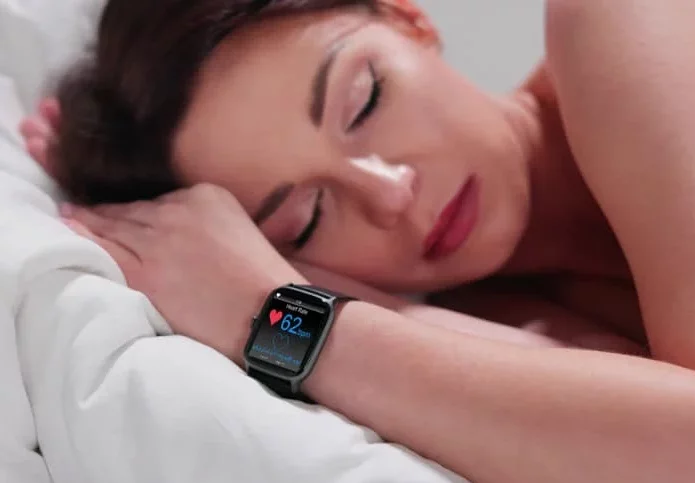The Apple Watch Series 2 is one of Apple’s earlier smartwatch models, first introduced in 2016. While it came with many impressive features, such as fitness tracking, heart rate monitoring, and water resistance, its capabilities were somewhat limited compared to newer models. One key feature that many Apple Watch users now find essential is sleep tracking. With the release of watchOS 7 in 2020, Apple introduced native sleep tracking, but unfortunately, this feature is not available on the Apple Watch Series 2. However, this doesn’t mean Apple Watch 2 users are completely out of luck when it comes to tracking their sleep. In this article, we will explore the potential of tracking sleep with an Apple Watch Series 2, examine third-party app options, and provide guidance on how to set up a sleep tracking routine.
Can Apple Watch 2 Track Sleep?
As mentioned earlier, the Apple Watch Series 2 does not have a native sleep tracking feature. Apple only introduced this functionality starting with the Apple Watch Series 3, and with the release of watchOS 7, native sleep tracking was built into the watchOS for Series 3 and newer models. The native Sleep app that comes with these newer models provides users with the ability to set sleep goals, track sleep duration, and monitor sleep quality.
Since the Apple Watch Series 2 doesn’t support watchOS 7 or later, you won’t be able to use Apple’s native Sleep app. As a result, Series 2 owners are left looking for alternatives to monitor their sleep. Fortunately, third-party apps can fill in this gap by using the sensors on the Apple Watch to track movement, heart rate, and other data points relevant to sleep analysis.
Can You Still Track Sleep with Apple Watch 2?
Yes, you can still track your sleep on the Apple Watch Series 2, but you will need to rely on third-party apps. While these apps are not as seamless as Apple’s native sleep tracking, they can still provide useful insights into your sleep patterns. The apps available on the App Store utilize the motion sensors in the Apple Watch and the heart rate monitor to estimate your sleep duration, track sleep stages, and offer other relevant sleep data. Some of the popular third-party apps for sleep tracking include:
-
AutoSleep: One of the most well-known sleep tracking apps, AutoSleep uses the Apple Watch’s motion sensors and heart rate monitor to analyze your sleep and generate detailed reports. It tracks your sleep automatically if you wear your watch to bed, providing insights on sleep quality, deep sleep, and overall restfulness.
-
Pillow: Pillow is another popular app that offers sleep tracking features, including automatic sleep detection, heart rate monitoring, and the ability to integrate with the Health app. The app also provides detailed insights into sleep stages and tracks snoring and environmental noise.
-
Sleep++: This free app is great for users who want a no-fuss sleep tracking solution. Sleep++ uses the motion sensors in your Apple Watch to track sleep duration and provides simple but valuable insights on your sleep quality.
-
Sleep Watch: Sleep Watch is another excellent sleep tracker for the Apple Watch. It tracks sleep quality, heart rate, and provides daily and weekly sleep reports to help users improve their sleep habits.
How to Track Sleep Using Third-Party Apps
If you own an Apple Watch Series 2 and want to track your sleep, you can follow these easy steps to get started with third-party apps:
Step 1: Choose a Sleep Tracking App
The first step is to choose a sleep tracking app that fits your needs. Visit the App Store on your iPhone, search for sleep tracking apps, and browse the available options. Look for apps that have good reviews, are frequently updated, and are compatible with your Apple Watch Series 2. AutoSleep, Pillow, and Sleep++ are all excellent choices.
Step 2: Install the App
Once you’ve chosen your preferred app, download and install it on your iPhone. Many sleep tracking apps also require you to install a companion app on your Apple Watch. Make sure you follow the instructions provided by the app to ensure proper installation on both your iPhone and Apple Watch.
Step 3: Configure the App
After installing the app, open it on your iPhone and configure your sleep preferences. This step typically involves setting your sleep goals, choosing the times you want to go to bed and wake up, and enabling automatic tracking features if available. Some apps, like AutoSleep and Pillow, offer advanced features such as sleep cycle analysis and deep sleep tracking, which you can customize based on your needs.
Step 4: Wear Your Watch to Bed
For accurate sleep tracking, you’ll need to wear your Apple Watch Series 2 while you sleep. Make sure that your Apple Watch has enough battery life to last through the night. If necessary, charge your watch beforehand to ensure it’s fully charged. Wearing the watch during sleep will allow the app to track your movement, heart rate, and other relevant data while you rest.
Step 5: Review Your Sleep Data
In the morning, open the app on your iPhone to check your sleep data. The app will provide a report that typically includes your total sleep duration, sleep stages (light, deep, REM), and possibly your heart rate and any disruptions during the night. Review this information to gain insights into your sleep quality and identify areas where you may need to improve your sleep habits.
Limitations of Sleep Tracking on Apple Watch 2
While third-party apps can help track sleep on the Apple Watch Series 2, there are some limitations to keep in mind:
No Native Support
Unlike the newer Apple Watch models, the Apple Watch Series 2 doesn’t support native sleep tracking. This means that you have to rely on third-party apps, which may not be as accurate or seamless as Apple’s own Sleep app. The lack of built-in sleep tracking means you will need to manually start and stop sleep tracking in most apps.
Battery Life
The Apple Watch Series 2 has a relatively small battery compared to newer Apple Watch models, which can pose challenges for sleep tracking. If you wear your watch overnight for sleep tracking, you may find that the battery drains quickly. This means you’ll need to plan ahead to charge your watch during the day to ensure it has enough charge for both daily use and overnight tracking.
No Automatic Sleep Detection
Some of the newer Apple Watches have automatic sleep detection, which means the device can automatically sense when you fall asleep and when you wake up. Unfortunately, the Apple Watch Series 2 does not support this feature, meaning you will need to manually start and stop sleep tracking each night.
Alternatives to Sleep Tracking on Apple Watch 2
If you find that tracking sleep on your Apple Watch Series 2 isn’t meeting your needs, there are several alternatives you can consider:
Use an iPhone Sleep Tracking App
If you don’t want to rely on a third-party app on your Apple Watch, there are several iPhone-based sleep tracking apps available. These apps can track sleep using your iPhone’s sensors and microphones to detect movement and sounds during the night. Apps like Sleep Cycle and Pillow offer comprehensive sleep tracking features without requiring you to wear a smartwatch.
Get a Dedicated Sleep Tracker
Another alternative is to invest in a dedicated sleep tracker such as a Fitbit, Oura Ring, or Whoop Strap. These devices are specifically designed to track sleep and are often more accurate than the Apple Watch Series 2 when it comes to sleep analysis. They provide detailed insights into sleep stages, heart rate variability, and other metrics to help you improve your sleep quality.
Upgrade to a Newer Apple Watch
If sleep tracking is a feature you consider essential, upgrading to a newer Apple Watch, such as the Apple Watch Series 3 or later, may be worth considering. These models come with Apple’s built-in Sleep app, which allows for seamless sleep tracking without needing third-party apps.
Conclusion
Although the Apple Watch Series 2 does not have built-in sleep tracking, there are still plenty of ways to monitor your sleep. Third-party apps, such as AutoSleep, Pillow, and Sleep++, make it possible to track your sleep duration, quality, and patterns, even if your device doesn’t support native sleep tracking. However, there are some limitations to be aware of, such as the lack of automatic sleep detection, shorter battery life, and the need for manual setup.
If you’re serious about sleep tracking and don’t want to upgrade to a newer Apple Watch, you can also explore alternative solutions, including using dedicated sleep trackers or iPhone-based apps. Regardless of the method you choose, tracking your sleep is a valuable way to monitor your health and improve your overall well-being.
Related Topics:
- Where to See Heart Rate on Apple Watch
- Which Apple Ecosystems Does Apple Watch Series 9 Support
- Can The Apple Watch SE Control Music