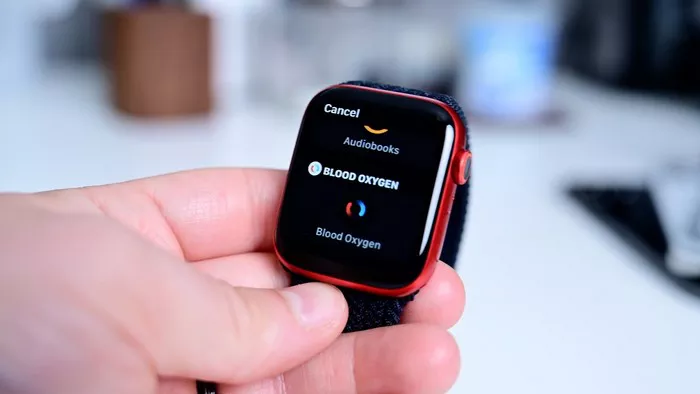The Apple Watch is a versatile device that offers a wide range of features, including fitness tracking, notifications, and music streaming. However, one feature that is not natively available on the Apple Watch is FM radio. While the Apple Watch does not have a built-in FM radio tuner, there are still ways to listen to FM radio stations using third-party apps and streaming services. In this article, we will provide a detailed, step-by-step guide on how to listen to FM radio on your Apple Watch.
Understanding the Limitations
Before we dive into the methods, it’s essential to understand the limitations:
No Built-in FM Radio Tuner: The Apple Watch does not come with a built-in FM radio tuner. This means you cannot receive FM radio signals directly on the device.
Dependence on Internet Connectivity: Most methods to listen to FM radio on the Apple Watch require an internet connection, either through Wi-Fi or cellular data.
Requirements
To listen to FM radio on your Apple Watch, you will need the following:
Apple Watch (Series 3 or later): Older models may not support all the necessary apps and features.
iPhone (paired with your Apple Watch): Ensure that your iPhone is compatible and paired with your Apple Watch.
Internet Connection: A stable Wi-Fi or cellular connection is essential for streaming radio stations.
Third-Party Apps: Specific apps designed to stream FM radio stations.
Step-by-Step Guide
1. Installing a Radio Streaming App
Choose a Suitable App:
There are several apps available that allow you to stream FM radio stations. Some popular options include:
- TuneIn Radio
- iHeartRadio
- Radio FM
- MyTuner Radio
Download and Install:
Open the App Store on your Apple Watch or paired iPhone.
Search for the desired radio streaming app (e.g., TuneIn Radio).
Tap Download to install the app on your Apple Watch.
2. Setting Up the Radio App on Your iPhone
Open the App:
Open the downloaded radio app on your iPhone.
Create an Account:
Some apps may require you to create an account or log in. Follow the on-screen instructions to set up your account.
Customize Preferences:
Customize your preferences by selecting your favorite genres, stations, or programs.
Sync with Apple Watch:
Ensure that the app is also installed on your Apple Watch. The app should sync automatically if it is compatible.
3. Using the Radio App on Apple Watch
Open the App on Apple Watch:
Press the Digital Crown on your Apple Watch to access the Home screen.
Find and tap the radio app icon.
Browse and Select Stations:
Use the app interface to browse through available radio stations.
Tap on a station to start streaming.
Control Playback:
Use the on-screen controls to play, pause, or change the station.
Adjust the volume using the Digital Crown.
4. Using Siri to Play Radio Stations
Activate Siri:
Raise your wrist and say, “Hey Siri.”
Alternatively, press and hold the Digital Crown.
Voice Commands:
Say, “Play [station name] on [radio app].”
Siri will open the radio app and start streaming the specified station.
See Also: How To Reset Cardio Fitness On Apple Watch
Advanced Tips and Tricks
1. Using Bluetooth Headphones
Pairing Bluetooth Headphones:
Open the Settings app on your Apple Watch.
Tap Bluetooth.
Ensure your Bluetooth headphones are in pairing mode.
Select your headphones from the list of available devices.
Listening to FM Radio:
Once paired, audio from the radio app will play through your Bluetooth headphones.
2. Creating a Radio Playlist
Creating a Playlist:
Some radio apps allow you to create playlists of your favorite stations.
Open the app on your iPhone and create a playlist by adding your preferred stations.
Syncing Playlists:
Sync the playlist with your Apple Watch for easy access.
3. Using Cellular Data
Cellular Model Apple Watch:
If you have an Apple Watch with cellular capabilities, you can stream radio stations without being connected to your iPhone.
Enabling Cellular Data:
Open the Control Center on your Apple Watch.
Tap the Cellular icon to enable cellular data.
Streaming:
Open the radio app and start streaming as usual.
Troubleshooting Common Issues
1. App Not Syncing
Ensure Compatibility:
Check if the radio app is compatible with your Apple Watch model.
Restart Devices:
Restart both your Apple Watch and iPhone.
Reinstall App:
Try uninstalling and reinstalling the radio app.
2. Poor Audio Quality
Check Internet Connection:
Ensure you have a stable internet connection.
Move Closer to Router:
If using Wi-Fi, move closer to your router to improve signal strength.
Switch to Cellular:
If you have a cellular Apple Watch, switch to cellular data for a potentially better connection.
Conclusion
Listening to FM radio on your Apple Watch is a convenient way to enjoy your favorite stations on the go. While the Apple Watch does not have a built-in FM tuner, using third-party apps and streaming services allows you to access a wide variety of radio stations. By following the detailed steps outlined in this guide, you can easily set up and enjoy FM radio on your Apple Watch. Whether you are using Wi-Fi, cellular data, or Bluetooth headphones, these methods provide a flexible and enjoyable listening experience.