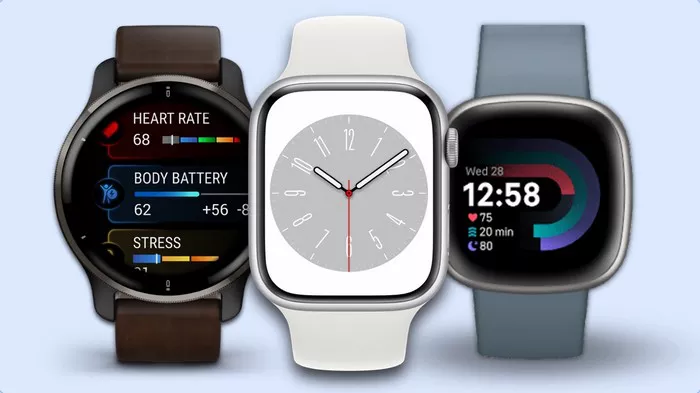Apple Watch is a versatile device that offers a wide range of functionalities beyond just telling time. One of its exciting features is the ability to listen to music directly from the watch itself. This capability makes the Apple Watch a perfect companion for workouts, commutes, and times when you want to leave your phone behind. In this article, we’ll delve into the specifics of how you can listen to music with just your Apple Watch, providing a comprehensive guide that covers all aspects of this functionality.
Introduction to Apple Watch Music Capabilities
The Apple Watch, especially models from Series 3 onwards, comes equipped with hardware and software that enable it to store and play music independently of your iPhone. This means you can sync music to your watch and listen to it through Bluetooth headphones or speakers. Here’s a breakdown of what you need to know.
Compatibility and Requirements
To listen to music on your Apple Watch, you’ll need:
- An Apple Watch Series 3 or later.
- watchOS 4.1 or later.
- A pair of Bluetooth headphones or speakers.
Benefits of Using Apple Watch for Music
- Convenience: Allows you to leave your phone behind.
- Compactness: The watch is lightweight and easy to carry.
- Efficiency: Ideal for workouts and activities where carrying a phone is cumbersome.
Setting Up Music on Your Apple Watch
Pairing Bluetooth Headphones
Before you can listen to music, you need to pair your Bluetooth headphones with your Apple Watch:
- Turn on Your Bluetooth Headphones: Ensure they are in pairing mode.
- Open Settings on Apple Watch: Go to Settings > Bluetooth.
- Select Your Headphones: Your headphones should appear in the list of available devices. Tap on them to pair.
Adding Music to Your Apple Watch
You can add music to your Apple Watch from your iPhone. Here’s how:
- Open the Watch App on iPhone: Navigate to the My Watch tab.
- Tap on Music: Here you can see options to add music.
- Choose Music to Sync: You can sync entire playlists, albums, or specific songs. Tap Add Music to select what you want.
Using Apple Music and Apple Music Streaming
If you are an Apple Music subscriber, you can stream music directly on your Apple Watch:
- Open the Music App on Apple Watch: This can be done by pressing the Digital Crown and tapping the Music app.
- Browse or Search: You can browse through your library, playlists, or search for songs.
- Stream Music: Tap on the song or playlist you want to listen to and start streaming.
Managing Music on Apple Watch
Creating Playlists for Syncing
Creating specific playlists to sync with your Apple Watch can enhance your listening experience:
- Open Apple Music on iPhone: Go to the Library tab.
- Create a New Playlist: Tap New Playlist and add songs to it.
- Sync the Playlist: Follow the steps mentioned above to add this playlist to your watch.
Managing Storage Space
Apple Watch has limited storage, so it’s essential to manage your music storage efficiently:
- Check Available Space: Go to Settings > General > Usage on your Apple Watch.
- Remove Unwanted Music: In the Watch app on iPhone, under Music, you can remove music that you no longer need.
Offline Listening
For times when you don’t have access to the internet, you can listen to music offline:
- Ensure Music is Downloaded: Music needs to be downloaded to your watch to be available offline.
- Play Music Offline: Open the Music app and select from your downloaded music.
Using Third-Party Music Apps
Apart from Apple Music, several third-party apps also allow you to listen to music on your Apple Watch. Some popular ones include Spotify, Pandora, and Deezer.
Spotify
Spotify offers both streaming and offline listening capabilities:
- Install Spotify on Apple Watch: Download the Spotify app from the App Store.
- Login and Sync: Log in to your account and sync playlists.
- Stream or Download: You can stream music or download it for offline listening.
Pandora and Deezer
Similar to Spotify, Pandora and Deezer also support music playback on Apple Watch:
- Install the App: Download the app from the App Store.
- Login and Configure: Log in and set up your preferences.
- Stream or Download: Listen to music via streaming or offline mode.
Using Siri to Control Music Playback
Siri can be a handy assistant when controlling music playback on your Apple Watch:
- Activate Siri: Hold the Digital Crown or say “Hey Siri.”
- Voice Commands: Use commands like “Play my workout playlist,” “Skip this song,” or “Volume up.”
Music Apps and Features
Apple Music
Apple Music integrates seamlessly with the Apple Watch, offering features like:
- Curated Playlists: Access to curated playlists based on your preferences.
- Radio: Listen to Beats 1 and other radio stations.
- Library: Access your entire music library.
Workout Integration
The Apple Watch’s music functionality integrates well with the Workout app:
- Playlists for Workouts: You can set specific playlists to start automatically when you begin a workout.
- Control Music During Workouts: Use the Workout app to control your music playback without leaving the app.
Using the Now Playing App
The Now Playing app on Apple Watch offers quick controls for your music:
- Open Now Playing: Automatically appears when music is playing.
- Control Playback: Use the Digital Crown to adjust volume, play/pause, and skip tracks.
See Also: What Is The Cheapest Apple Watch Series
Advanced Tips and Tricks
Using iCloud Music Library
If you have an extensive music library in iCloud, you can access it from your Apple Watch:
- Enable iCloud Music Library: On your iPhone, go to Settings > Music and turn on iCloud Music Library.
- Access Music on Apple Watch: Your music will sync to the Apple Watch, allowing you to stream or download it.
Listening to Podcasts
Apple Watch also supports podcasts:
- Use the Podcasts App: Download and sync your favorite podcasts.
- Play and Manage Podcasts: Listen to and manage your podcast library directly from your watch.
Managing Music with WatchOS Updates
Keep your watchOS updated to ensure you have the latest music features and bug fixes:
- Check for Updates: Go to Settings > General > Software Update.
- Install Updates: Follow the prompts to update your watch.
Conclusion
Listening to music with just your Apple Watch is a convenient and efficient way to enjoy your favorite tunes on the go. Whether you’re working out, commuting, or just need a break from carrying your phone, the Apple Watch offers a seamless music experience. By following the steps and tips outlined in this article, you can make the most of your Apple Watch’s music capabilities and enjoy a more liberated and musical lifestyle.