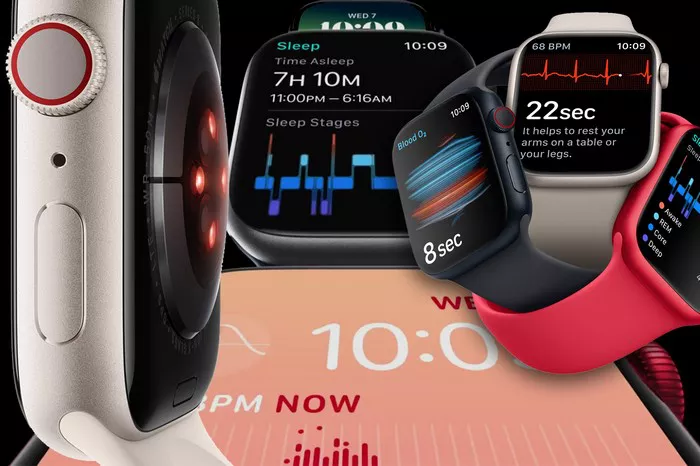The Apple Watch has revolutionized the way we interact with our devices, making it easier and more convenient to stay connected on the go. One of the standout features of the Apple Watch is its ability to make and receive phone calls. Whether you’re out for a run, in a meeting, or simply want to leave your iPhone behind, the Apple Watch ensures you remain accessible. In this comprehensive guide, we will walk you through the various methods and features related to making calls from your Apple Watch. From using the Phone app to leveraging Siri and FaceTime audio, you’ll learn everything you need to know to make the most of this incredible functionality.
Launch the Phone App
Opening the Phone App on Apple Watch
The first step to making a call from your Apple Watch is to open the Phone app. Here’s how you do it:
- Wake your Apple Watch by tapping the screen or pressing the Digital Crown.
- Press the Digital Crown to go to the Home screen.
- Locate the Phone app icon (a green phone receiver) and tap it to open.
The Phone app provides several options for making a call, including accessing your contacts, recent calls, and a keypad for dialing numbers directly.
Select a Contact
Navigating Through Contacts
Once you’ve opened the Phone app, the next step is to select the contact you want to call. Follow these steps:
- Tap “Contacts” within the Phone app.
- Rotate the Digital Crown to scroll through your contact list.
- Find the contact you want to call and tap on their name.
This brings up the contact details and available call options, making it easy to initiate a call.
Make a Call
Initiating the Call
After selecting the desired contact, making the call is straightforward:
- Tap the contact you wish to call.
- Tap the phone button (it resembles a traditional phone receiver) to start the call.
Your Apple Watch will connect the call, and you can converse directly through the watch’s built-in microphone and speaker.
Use Siri
Using Siri to Make Calls
For hands-free convenience, you can use Siri to make calls. Here’s how:
- Raise your wrist and say, “Hey Siri, call [contact name],” or press and hold the Digital Crown to activate Siri.
- Speak the command, for example, “Call Max” or “Dial 555-552-949.”
Siri will initiate the call, providing a seamless, voice-activated experience.
FaceTime Audio Call
Making a FaceTime Audio Call
FaceTime Audio is another great feature for making calls from your Apple Watch, especially when you want to take advantage of Wi-Fi calling:
- Open the Phone app and select a contact.
- Tap the “FaceTime Audio” option in the call options.
This allows you to make high-quality audio calls using FaceTime, leveraging your Wi-Fi connection.
Adjust the Call Volume
Adjusting Volume During a Call
While on a call, you might need to adjust the volume for better clarity. Here’s how:
- Rotate the Digital Crown during the call to increase or decrease the volume.
This simple action ensures that you can hear the person on the other end clearly, even in noisy environments.
Group FaceTime Audio Call
Starting a Group FaceTime Audio Call
With watchOS 10 and above, you can start a group FaceTime audio call directly from your Apple Watch. Here’s the process:
- Open the Phone app or the FaceTime app.
- Select “Group FaceTime Audio” from the options.
- Add multiple contacts by selecting their names and then start the call.
This feature is particularly useful for conference calls or group discussions.
See Also: How To Play Music Off Of Apple Watch
Wi-Fi Calling
Making Calls Over Wi-Fi
If your carrier supports Wi-Fi calling, you can make calls over Wi-Fi even when your iPhone isn’t nearby:
- Ensure Wi-Fi calling is enabled on your iPhone and Apple Watch.
- Open the Phone app on your Apple Watch.
- Make the call as you normally would.
Wi-Fi calling allows for improved call quality and reliability, especially in areas with poor cellular reception.
View Call Information
Accessing Call Information
When you’re on a call on your iPhone, you can view call information directly on your Apple Watch. Here’s how:
- Open the Phone app on your Apple Watch while the call is active.
- View call details, such as the duration and caller ID.
- End the call from your Apple Watch if needed.
This feature adds an extra layer of convenience, allowing you to manage calls without needing to access your iPhone.
Conclusion
Making calls from your Apple Watch is a powerful feature that enhances your connectivity and convenience. Whether you use the Phone app, Siri, FaceTime Audio, or Wi-Fi calling, the Apple Watch offers multiple ways to stay in touch with friends, family, and colleagues. By following the steps outlined in this guide, you can master the art of making calls from your Apple Watch, ensuring you never miss an important conversation.