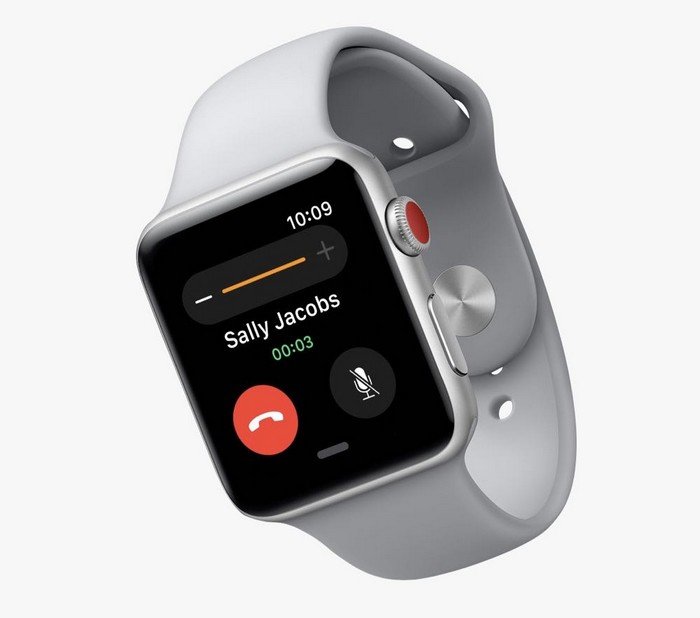The Apple Watch, a pinnacle of wearable technology, occasionally encounters issues that may necessitate a force reset. Whether your watch is unresponsive, frozen, or experiencing other anomalies, understanding how to perform a force reset is a valuable skill for every Apple Watch user. In this comprehensive guide, we will explore the intricacies of force resetting your Apple Watch, providing a step-by-step walkthrough for troubleshooting and resolving common issues.
1. Understanding the Need for a Force Reset: Unraveling Common Issues
Before delving into the steps of a force reset, it’s crucial to recognize situations that may warrant this action.
Unresponsiveness: If your Apple Watch is not responding to touch or button inputs, a force reset may help revive its functionality.
Software Glitches: Occasional software glitches or freezes may occur, hindering normal operation. A force reset can often resolve these issues.
Connection Problems: In cases where the Apple Watch is not connecting to your iPhone or experiencing connectivity issues, a force reset may establish a stable connection.
2. The Force Reset Process: A Step-by-Step Walkthrough
Performing a force reset on your Apple Watch involves a combination of button presses, ensuring a controlled restart without data loss.
Locate Side Button and Digital Crown: Familiarize yourself with the side button (located below the Digital Crown) and the Digital Crown on the side of your Apple Watch.
Press and Hold Side Button: Begin the force reset process by pressing and holding the side button until the Power Off slider appears on the screen.
Release and Hold Digital Crown: Release the side button and immediately press and hold the Digital Crown. Continue holding the Digital Crown while keeping it pressed alongside the side button.
Apple Logo Appears: After a few seconds, the screen will go black, and the Apple logo will appear, indicating that the force reset process is initiated.
Release Digital Crown: Once the Apple logo appears, release the Digital Crown. The Apple Watch will complete the force reset, and you should soon see the watch face.
3. When to Use Force Reset: Tailoring Solutions to Problems
Understanding specific scenarios where a force reset is beneficial can enhance your troubleshooting process.
Unresponsive Screen: If your Apple Watch’s screen is unresponsive or not registering touch inputs, a force reset may resolve the issue.
App Freezing: Should a specific app freeze or become unresponsive, a force reset can help close the problematic app and restore normal operation.
Connectivity Issues: If your Apple Watch is experiencing Bluetooth or Wi-Fi connectivity problems, a force reset may help establish a stable connection with your iPhone.
4. Force Reset Alternatives: Additional Troubleshooting Options
In some cases, alternative troubleshooting steps can be considered before resorting to a force reset.
Restarting Through Settings: Navigate to Settings on your Apple Watch, select General, and then scroll down to find the Restart option. This provides a controlled restart without initiating a force reset.
Unpair and Pair with iPhone: If connectivity issues persist, unpairing your Apple Watch from your iPhone and then pairing them again may resolve the problem.
Conclusion: Empowering Apple Watch Users
In conclusion, understanding how to perform a force reset on your Apple Watch is a valuable skill that empowers users to troubleshoot common issues effectively. The force reset process, with its combination of button presses, provides a controlled restart without resorting to a complete erase of data. Whether faced with an unresponsive screen, app freezing, or connectivity problems, the force reset option offers a quick and efficient solution. While force resetting should be considered a last resort, it serves as a powerful tool in the toolkit of Apple Watch users, ensuring that they can navigate and troubleshoot issues with confidence. The ability to master the force reset process adds to the overall experience of using an Apple Watch—a device designed not just for convenience but also for empowering users with the tools they need to maintain optimal functionality.